Writebacks are a way for Informz to communicate information back to Aptify. Quite literally, information is “written back” from one system to the other. The Informz for Aptify integration supports Unsubscribe, Resubscribe, and Mailing Activity writebacks. Using writebacks makes it easy to ensure that your subscriber management is kept in optimal condition. By writing back unsubscribes and resubscribes, you’ll never need to worry about your subscriber’s preferences.
View Writebacks
- Navigate to Admin > Setup > Bridge Configuration.
- Click Writeback List.
You can view pending, completed, and failed writebacks. You can also check the status of any writeback in the provided columns.
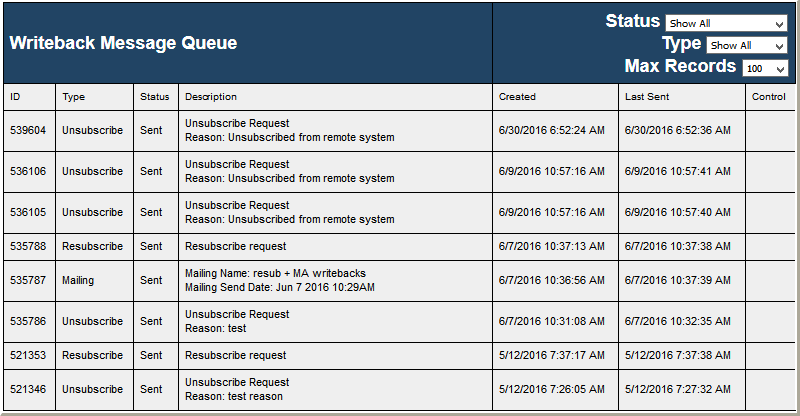
Unsubscribe Writebacks
If a subscriber unsubscribes via a link in an Informz mailing, the action is logged in Informz and stored in a queue to be written back to Aptify as an unsubscribe. The database is polled every five minutes for new writebacks. Note that writebacks can take time to transfer based on the volume being sent.
The unsubscribe writeback checks the Exclude from Email checkbox in the corresponding Aptify Person ID. To find this field in Aptify, search for the corresponding ID. Click the Details dropdown list and select Membership.
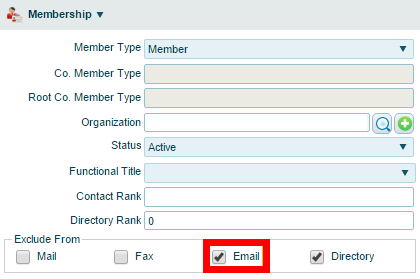
Note that invalid email addresses (aka “bad emails”) are considered undeliverable and are subsequently unsubscribed.
Resubscribe Writebacks
Any time an Informz admin manually resubscribes a subscriber, Informz creates a resubscribe writeback. Like unsubscribe writebacks, these are stored in a queue that gets polled every five minutes.
Please note that the resubscribe needs to occur in the same system the original unsubscribe occurred. For example, if a subscriber unsubscribes via a link in an Informz mailing, the resubscribe must also occur in Informz. However, if the original unsubscribe took place in Aptify (via the Exclude the recipient from all communications flag), the resubscribe must also occur in Aptify. Informz updates during the next sync.
All information related to subscription preference history is tracked in Aptify under the Email Exclusion heading.
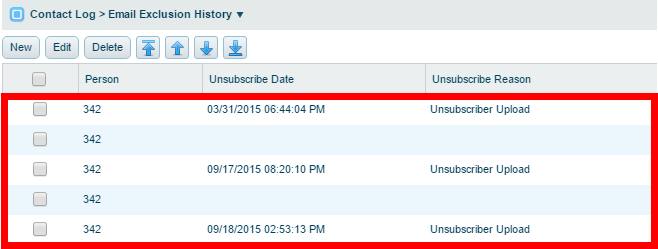
Mailing Activity Writebacks
The integration supports mailing activity writebacks from Informz to Aptify. These writebacks allow Informz data to be included in advanced reporting and analysis using Aptify’s tools.
Go to Campaign Management and select Mailing Activity to view this data.
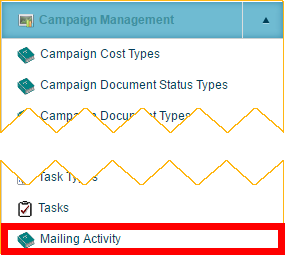
Here, you can find mailing-level information for single mailings and subscriber-level information for the various engagement activities performed by a subscriber within a single mailing. The following activities are written back: Sent, Opened, Clicked, and Bounced.
The timing of these writebacks can be set by an administrator on the Informz Bridge Configuration page.
- Navigate to Admin > Setup > Bridge Configuration.
- Click Writeback Settings.
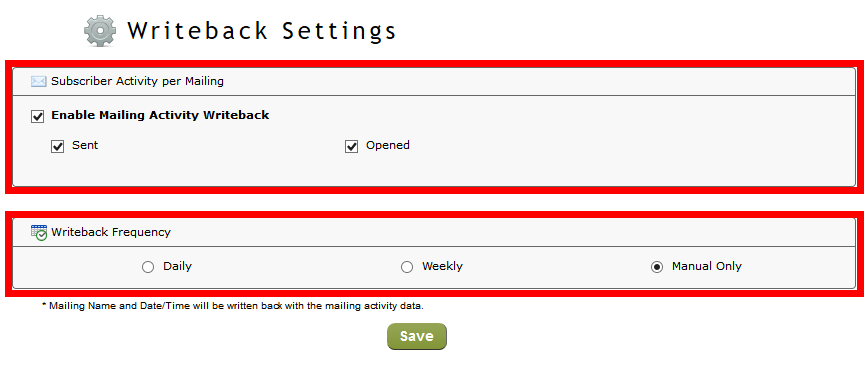
- Use the provided controls to set the following:
- Subscriber Activity Per Mailing - Sent or Opened
- Writeback Frequency - Daily, Weekly, or Manual Only
- Click Save to save your changes.
Note that while bounced and clicked are not options on the Informz Bridge Configuration page, these writebacks are automatically sent. Additionally, all of the mailings are viewable in the Mailing Activity View in Aptify.
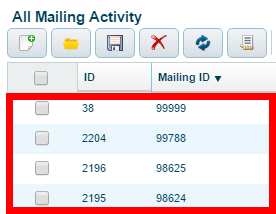
Mailing-Level Information
Each time Informz sends a mailing, the metadata surrounding that mailing becomes available in Aptify. The fields that are provided to Aptify are:
- MailingID
- MailingName
- MailingDate
- CampaignID (identical with the Informz target group name)
Mailing names in Aptify have a 50-character limit. Any mailing names that exceed 50 characters are truncated.
Subscriber-Level Information
Subscriber-level information indicates if a particular Aptify person record has been sent a mailing and if that person has opened the mailing. Mailing name and send date are also provided. Ultimately, these data provide important insights about Aptify users regarding which mailings have been sent and received.
Troubleshooting
The following information can help you fix some common problems with Aptify. If you cannot solve a problem on your own, please create a case.
Test the Connection
Testing a connection ensures that the connection is setup and is working properly. The Check Connection page displays a brief diagnostic of your connectivity status.
- Navigate to Admin > Setup > Bridge Configuration.
- Click Check Connection.
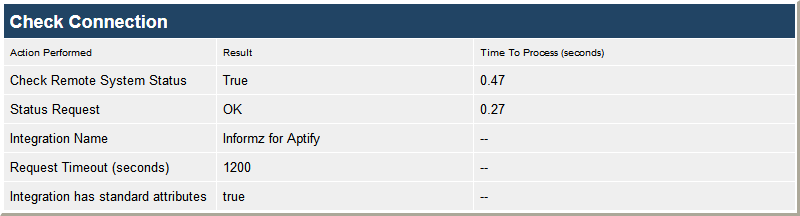
Down Connection
Check the connection between Informz and Aptify in order to ensure it is working properly. Any issues with this page require support from the Informz Software Operations team; create a case. See the Aptify Connection article for instructions on checking the connection. An email is sent if your integration is down.
Repair a Broken Bridge
Sometimes bridges are purposely broken for testing. To repair this bridge:
- Navigate to Admin > System Settings.
- Scroll to the Integration Settings heading and click on Edit Integration Settings.
- Change the Web Service URL Address and/or Password to the correct values.
- Click Submit.
Duplicates
Duplicate Campaign Prospect List names in Aptify are not allowed.
Mailing Names
Aptify has a 50-character limit on the length of a mailing name. If the mailing name exceeds 50 characters, it is truncated to 50 characters.