This article will help you manage:
- writeback tabs,
- "Do Not Email" target groups, and
- duplicate subscriber records.
Writeback Tabs in iMIS
Having writeback information is incredibly useful, but you need a place to view this information.
To surface hidden tabs:
If the Informz Unsubscribes (iUNSUB) and Informz Bad Emails (iBADEMAIL) tabs are unavailable:
- Click Customers.
- Navigate to Set up Module > Activity Types.
- In the Product Types list, select:
- iBADEMAIL (for the Informz Bad Emails activity)
- iUNSUB (for the Informz Unsubscribes activity)
- If the Create History Tab checkbox is unchecked, click Edit.
- Check the Create History Tab checkbox and enter a tab name.
- Click Manage Customers and return to Edit Tab Preferences in a customer profile.
The missing tabs (Informz Unsubscribes and Informz Bad Emails) should now be available.
To make writeback tabs available in iMIS:
- Right-click the top of the customer profile and select Edit Tab Preferences.
- Click History on the pop-up window.
- Move the Informz Unsubscribes and Informz Bad Emails from the Other Available History Tabs list to the Visible History Tabs list.
- Restart iMIS for the change to take effect.
Do Not Email
If you've sent mailings using Informz, it's likely you have a list in iMIS of email addresses that have previously unsubscribed. This might also be a list of subscribers that never opted-in to receive mailings from your organization. A Do Not Email target group is a great way to ensure that emails are not sent from Informz to these email addresses.
Because of its use, this type of target group has some special attributes, the most noticeable of which is the subscriber count. The first time this target group is created, a count is shown. However, after the first sync, the count is 0 because Informz has unsubscribed all of these email addresses and subsequently suppresses them from syncing.
Remember that, in addition to bringing over subscriber changes and additions in iMIS, part of the iMIS sync logic includes unsubscribing those in DO NOT EMAIL groups.
While a Do Not Email target group can be created with any type of iMIS target group in Informz, most clients use a user-defined table for this. The steps below use that example, but you can substitute iMIS Profile or any other type of iMIS target group that has the Do-Not-Email-List prompt listed.
NOTE: Creating a Do Not Email target group is similar to creating an iMIS User Defined target group.
To create a Do-Not-Email target group:
- Navigate to Subscribers > Target Groups.
- Select Create and then choose iMIS User Defined Target Group.
- Name it iMIS Do Not Email.
- Check the Do-Not-Email List checkbox.
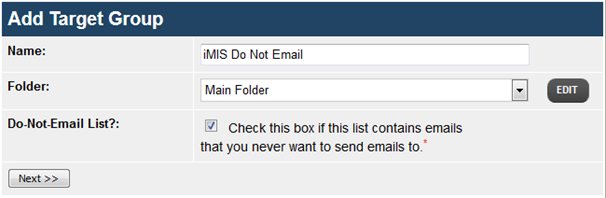
- Click Next.
- Locate the table that the Do Not Email field is in (typically under the Demographics Table).
- Search for the Field and select Specific Value. NOTE: 1 = "checked" and 0 = "unchecked.
- If the iMIS field is set up such that a checked box indicates not wanting to receive mailings, place a 1 in the box next to Specific Value.
- If the iMIS field is set up such that a checked box indicates wanting to receive mailings, place a 0 in the box next to Specific Value.
- Initiate a manual sync (Subscribers > Target Groups > Rebuild All iMIS Target Groups) and any subscribers checked (i.e., 1) in iMIS will be unsubscribed in Informz.
I Want to Receive Mailings
If subscribers change their minds about receiving mailings, they can be opted-in using a few approaches. The best approach is to ensure that iMIS is properly updated with a valid email address and a status that Informz expects to sync over.
Additionally, remove any additional criteria, from individual profiles, that puts them into the Do Not Email list in iMIS.
We recognize that this topic can be a little tricky with having to check a box to not receive mailings. If you'd like some help, please create a case.
Duplicates
The "uniqueness" of a subscriber record in the Informz for iMIS integration is determined by the combination of the subscriber email address and the iMIS Remote ID. That data pair creates a unique subscriber record in Informz.
An iMIS duplicate record refers to the same email address appearing on two separate subscriber records. Fortunately, there are interactions that you can perform with your subscriber records to prevent duplicates from occurring, but first let's look at how subscriber records are created.
Subscriber Records
If a subscriber email address is uploaded through subscriber upload, and that email address already exists on a subscriber record that was created as a result of the integration, the upload process will not create a duplicate record. The incoming data will be merged with the existing subscriber record (and that existing subscriber record will have an iMIS Remote ID value showing that it came into Informz as a result of a sync.)
If a subscriber email address is uploaded through subscriber upload, and that email address does not exist as an address from an integration, then Informz will create a new record within your account. If/when the email address appears later due an integration sync, the iMIS Remote ID is added to the existing record.
Managing Duplicates
If a duplicate subscriber record is created in Informz, there is an overnight process that will identify and manage it.
- If the same email address exists on multiple subscribers who have different Remote IDs — because that's how uniqueness is defined in Informz — this process will not unsubscribe that subscriber record.
- If the same email address exists on multiple subscribers where one has a Remote ID and one does not have a Remote ID, the process will unsubscribe the subscriber without the Remote ID.
Seeing duplicate subscriber records from the iMIS integration is not common, so if you see this happening with regularity, please create a case for assistance to research this situation.