CRM Marketing Lists are a fundamental component of Protech and Informz because they ultimately become the target groups you'll use in your Informz mailings. Marketing Lists fall into two categories:
- Static - contain a set number of member records that must be manually maintained in the marketing list.
- Dynamic - contain a dynamic list of member records based on the Advanced Find query used to the build the list of members. As the name suggests, dynamic lists update dynamically - whenever you open the list, you'll trigger an update that retrieves any members who now meet the query criteria.
In this article, you'll learn how to create both list types and add members to them.
Create a CRM Marketing List
- From the navigation toolbar, click the CRM menu, and then select Marketing Lists in the Marketing area.
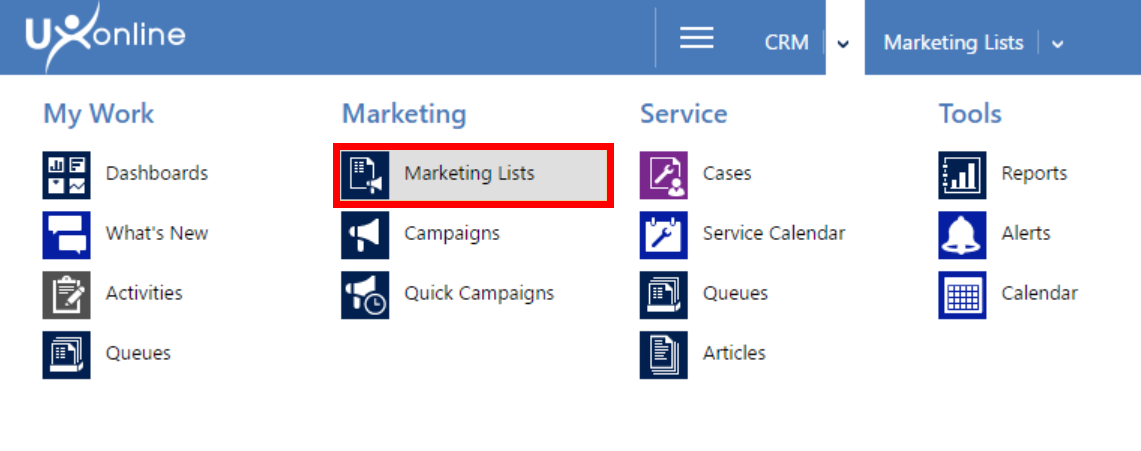
- Click New to create a new marketing list.
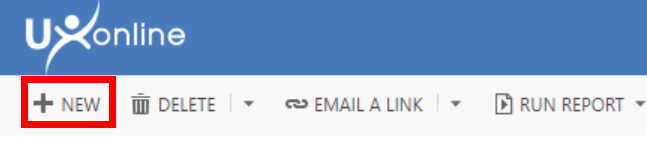
- Configure the following details under the Information heading for your new list (required fields are noted with *).
View Fields/Descriptions
| Field | Description |
|---|---|
| Name * | Enter a descriptive name for your marketing list. This becomes the target group name in Informz, so use a naming convention that is easily recognizable. |
| List Type * | Click to toggle between Static and Dynamic list options. |
| Purpose | Enter a brief purpose for the list. |
| Targeted At * | Click to select Contact from the dropdown list. Note that you must select Contact for Informz lists (Account and Lead are invalid). |
| Source | Enter a source for the list members. |
| Currency | The default user's currency. |
| Modified On | This field is system-controlled and tracks the most recent date the list was modified. |
| Cost | Enter the anticipated cost. |
| Last Used On | This field is system-controlled and tracks the most recent date the list was used. |
| Locked | Do not change the default value ("No"). |
| Owner | This field is system-controlled and identifies the user/owner of the list record. |
| Description | Enter a brief description of the list. |
| SynchToInformz | Do not change the default value ("No"). Synchronization is set after you have built your list and added members. See Syncing to learn more about syncing in Protech. |
| Informz Expiration | Enter an end date for the CRM to Informz process. Syncs of the marketing list with Informz end on this date. |
- Click Save on the top toolbar to save your list configuration.
Add Members to a List
The steps to add members differ depending on the list type (Static or Dynamic). Let's learn how to add members to both.
Static Marketing List
- Access your desired marketing list.
- Click Manage Members.
- Select one of the following options:
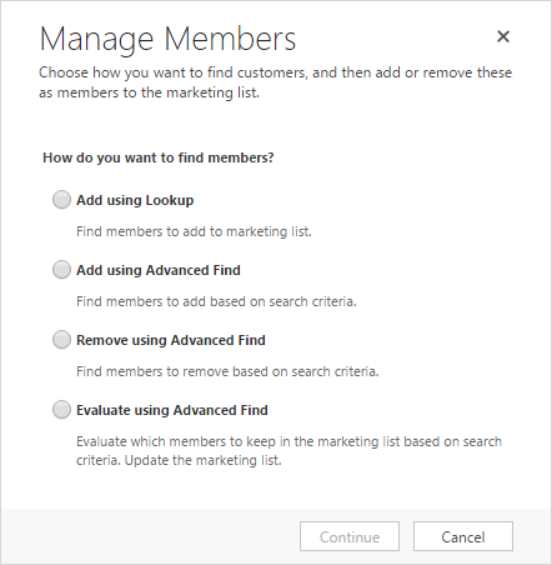
- Add using Lookup - Find members to add to the marketing list using the Lookup Records window. Here, you can select any records you wish to add.
- Add using Advanced Find - Find members to add based on Advanced Find search criteria. Note that this is the recommended approach for static lists because you can build your search criteria to include active records that allow mailings and contain an email address. Create a query and select the records you wish to add.
- Remove using Advanced Find - Use this to maintain your static list after you have added records.
- Evaluate using Advanced Find - Use this to view members in the list based on search criteria so that you can update the list.
- When ready, click Save & Close to finish.
Dynamic Marketing List
- Access your desired marketing list.
- Click Manage Members to display the Query window.
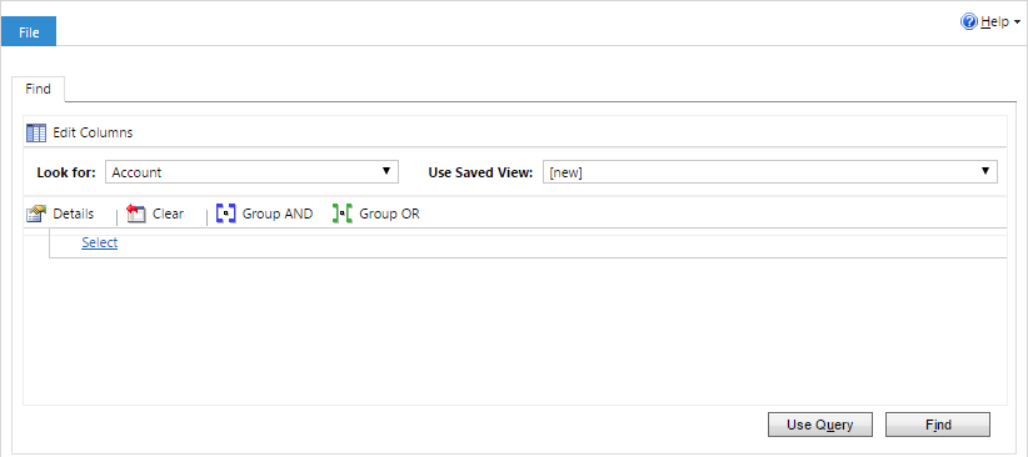
- Build your dynamic query based on your target records. As a best practice, consider the following criteria:
- Active records
- Records that allow mailings
- Records that contain an email address
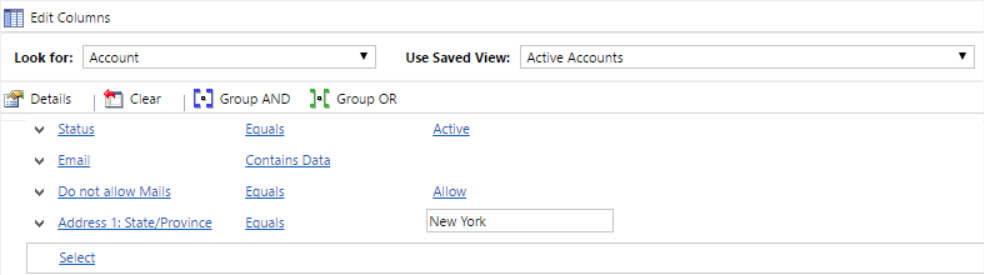
- When finished, click Use Query to save these criteria for your dynamic marketing list.
- Click Save & Close to finish.