Landing Pages are organized like many other aspects of your account. For example, they reside in folders and can exist in several states. There are three states for Landing Pages:
- In Progress
- Active
- Archive
Let's look at the options that are available with each Landing Page state. These options are accessed by hovering over the menu icon to the left of a Landing Page name, as shown below.
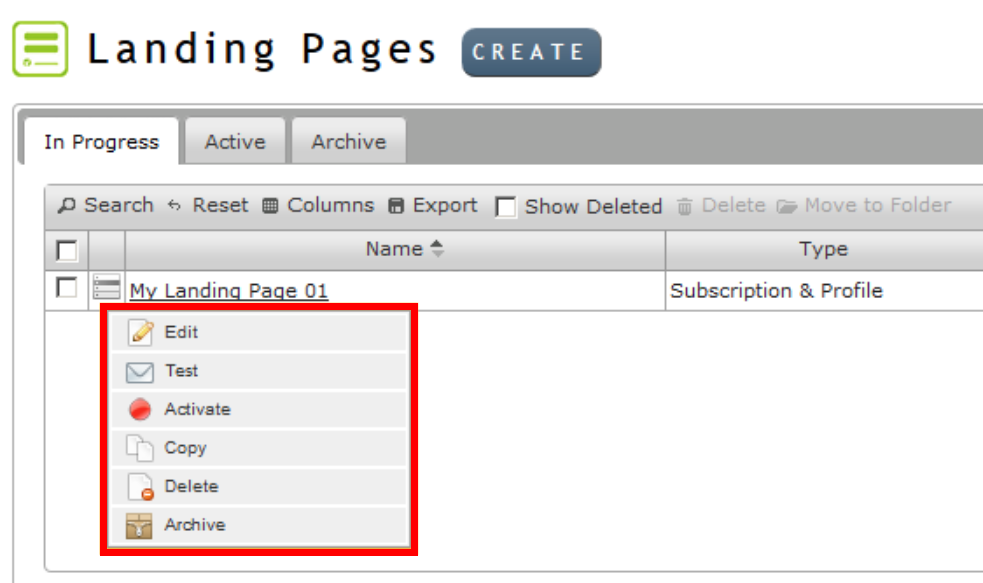
Options by Landing Page state
In Progress
In Progress pages have the following options:
- Edit - Accesses the Landing Page Designer.
- Test - Displays a preview of the Landing Page.
- Activate - Activates the Landing Page (moves to “Active”). Users are prompted to confirm.
- Copy - Creates a copy of the Landing Page. Copies will be created as “In Progress.”
- Delete - Removes the Landing Page.
- Archive - Archives the Landing Page (moves to “Archive”). Users are prompted to confirm.
The In Progress Landing Pages all have a corresponding checkbox that allows you to move items from one folder to another (this feature is only available to In Progress Landing Pages – checkboxes will not appear for Active or Archived Landing Pages).
Active
Active pages have the following options:
- Report - Displays a report of the Landing Page’s activity.
- Test - Displays a preview of the Landing Page.
- Deactivate - Deactivates the Landing Page (moves to “In Progress”). Users are prompted to confirm.
- Copy - Creates a copy of the Landing Page. Copies will be created as “Active.”
- Archive - Archives the Landing Page (moves to “Archive”). Users are prompted to confirm.
Archive
Archived pages have the following options:
- Report - Displays a report of the Landing Page’s activity.
- Copy - Creates a copy of the Landing Page. Copies will be created as “Active.”
- Set as In Progress - Moves the Landing Page to “In Progress.” Users are prompted to confirm.
