Just like other mailings, the first step when creating a transactional mailing is creating a template. When you create a transactional mailing template, you'll find many of the fields are familiar. You'll enter a template name, folder, friendly from, from address, and reply-to address. However, unlike typical mailing templates, there are no content areas for stories. Rather, the template is exactly what subscribers see when they receive the mailing, and a PDF attachment can be the actual invoice, bill, receipt, or other transactional document.
Create a Transactional Mailing Template
- Navigate to Mailings > Templates > Transactional > Mailing.
- Click Create Mailing Template.
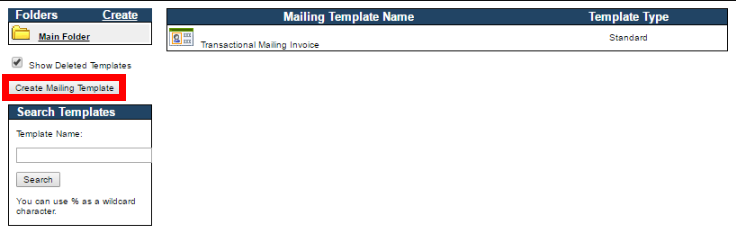
The Create Mailing Template page opens.
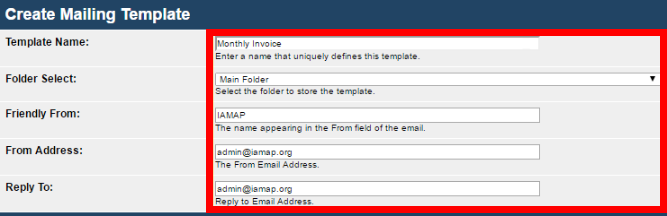
- Specify or select the following information for your transactional mailing template:
- Template Name
- Template Folder
- Friendly From
- From Address
- Reply To Address
- Use the HTML editor to create your template.
NOTE: As with any template, you'll have the full editor capabilities, including the ability to add HTML Head and Body Tags.
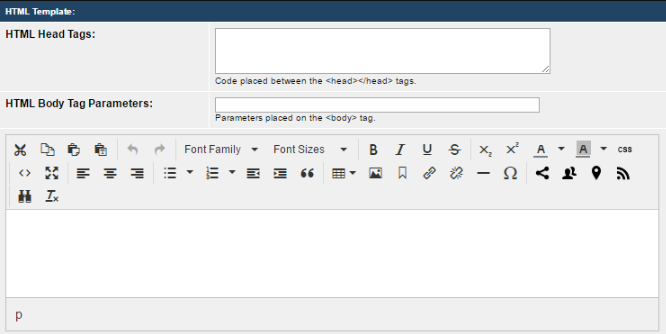
- Click Create Text Template to generate a text template.
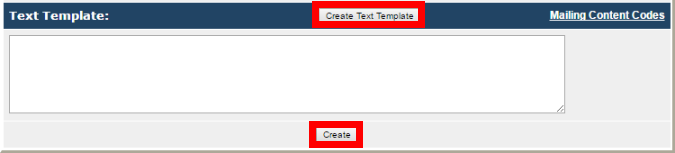
- Click Create to finish.
The new template now displays in the Transactional Mailing Template table.

Remember that the templates for transactional mailings do not contain stories or other content. They are simply the layout and design for what the subscribers see in their inbox.