NOTE: This article contains information that is not Higher Logic proprietary information. Higher Logic provides this information as a courtesy, but is not responsible for the contents.
The Altai integration lets you leverage the abilities of Higher Logic Thrive Marketing Professional (Thrive Marketing Professional) and Altai into a powerful email-marketing pairing for your campaigns and engagement efforts. Altai — an association management tool that is built on Microsoft Customer Relationship Management (CRM) — works alongside Thrive Marketing Professional by using a workflow in Altai to push CRM contacts into Thrive Marketing Professional. With these contacts in Thrive Marketing Professional, you can create new, precision target groups to power your mailings.
Workflow Processes
Altai uses workflow processes — which can be run manually or automatically — to send information (called Marketing Lists) to Thrive Marketing Professional. During the workflow process, Thrive Marketing Professional develops target groups from the Marketing Lists that it receives. Marketing Lists can be either static or dynamic. Learn more about Target Groups.
Altai has implemented a nightly job to automatically refresh the Marketing Lists, but you can also set the workflow process to run at preferred times. Additionally, Marketing Lists can be manually refreshed. Marketing Lists can be used in Thrive Marketing Professional Campaigns to better organize your communications to contacts and leads. A Campaign can have multiple Marketing Lists.
Create a Workflow Process
- Navigate to CRM > Processes > Settings.
- Click New and use the following settings:
- Process Name - Informz Upload
- Category - Workflow
- Entity - Marketing List
- Run this workflow in the Background - Checked
- Type - New Blank Process
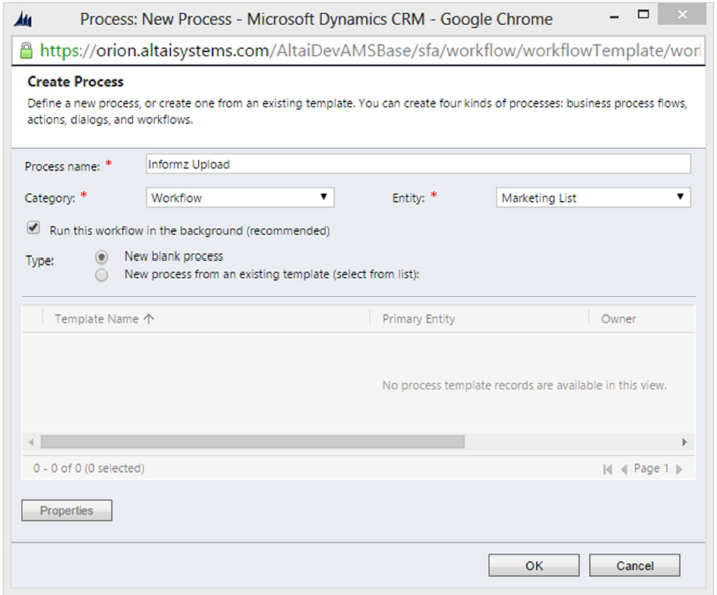
- Click OK.
- In the Process Setup window, check the As an on-demand process box.
- Uncheck the Record is created box.
- Click Add Step and select Altai.Workflows.Informz.InterestBulkUpload.
- Set the following properties in the Properties window:
- Informz Brand ID - The brand ID assigned by Thrive Marketing Professional.
- Informz Brand Name - The brand name assigned by Thrive Marketing Professional.
- Informz User - The user name assigned by Thrive Marketing Professional.
- Informz Password - The password assigned by Thrive Marketing Professional.
- Informz Web Service URL - The URL to the Informz Service as assigned by Thrive Marketing Professional.
- Send Email Recipient - The email address you want to receive the upload success or failure message.
- ID Field Name - The CRM field schema name of the field that is used as the ID field in Thrive Marketing Professional (this is a special field required for upload).
- Email Field Name - The CRM field schema name of the field that is used for the email address in Thrive Marketing Professional (this is a special field that is required for upload).
- Import Field Names - A comma-separated list of CRM field schema names on the contact record that imports into Thrive Marketing Professional.
- Import Field Labels - A comma-separated list of labels in the same order as the Import Field Names that is used for the profile information form in Thrive Marketing Professional.
- Save and close the Properties window and activate the workflow.
- Navigate to Marketing > Marketing Lists and select a Marketing List to send to Thrive Marketing Professional.
- Click the Menu icon and click Run Workflow.
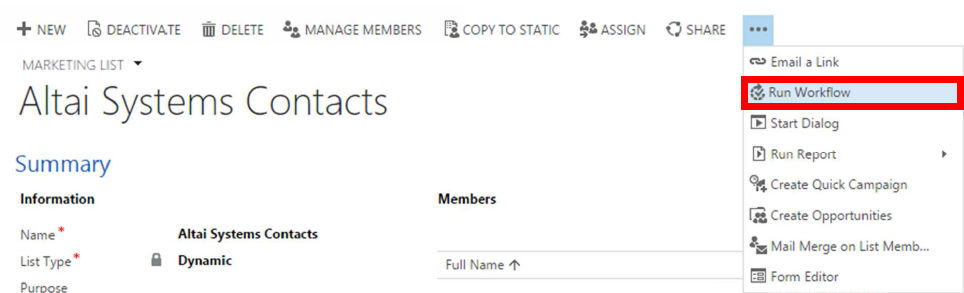
- Select the on-demand workflow you created for the integration and click Add.
- Click OK.