The Member Conversion Report works in conjunction with a Mailing Activity Report and creates a correlation between iMIS activities and a recent mailing that was sent.
The performance of this report is tied to the quantity of data that it has to evaluate. It is not uncommon for the processing to exceed one minute in an environment where a lot of data exist in the AMS.
Example
If a mailing was sent urging members to register for an event, and then that event’s code was used with the report, a strong case could be made that these registrations could be attributed to the mailing. Note that this is not an exact science; a member might have received the mailing, not acted, and then later decided to register by going directly into the member portal.
Member Conversion Settings
In any of the Member Conversion Reports, create or select a Conversion Setting. Use these settings to filter out iMIS activities that are unrelated to the activities linked through the mailing.
View/Edit a Member Conversion Report
- Navigate to a Mailings > View Mailings > Sent tab.
- Click on a mailing to open its Mailing Activity Report.
- Navigate to the Details tab and scroll down to the Member Conversions folder.
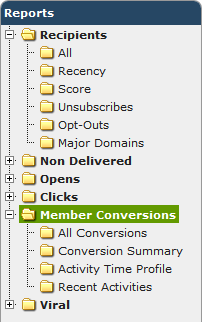
- Expand it and select any of the reports to see the correlation between changes in iMIS data at the time the mailing was sent.
- Click Edit next to the Choose a Conversion Setting dropdown list (in the upper right corner).
This brings up the list of Conversion Settings, allowing the user to add, delete, and change the settings.
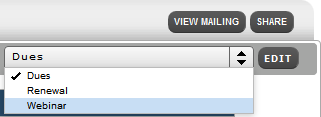
Only the top 50 values for each area are shown. If you do not see the values you wish, create a case to put them into a conversion for you.
While you won't need to apply any sophisticated logical formulae to understand the important correlations that the Member Conversion Report shows, remember that this is not necessarily a direct correlation.