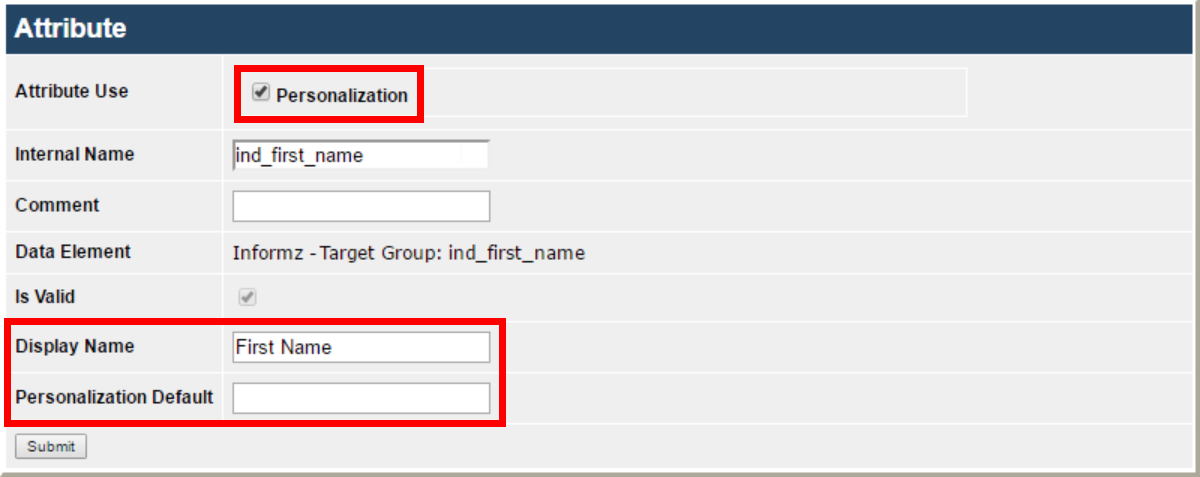You can use netFORUM Enterprise profile fields for personalization within Higher Logic Thrive Marketing Professional (Thrive Marketing Professional) mailings. Additionally, you can use these personalizations in the Subject Line and Friendly From in mailings, as long as there is (a) only one netFORUM enterprise target group used for the mailing and (b) the fields are added manually to the subject line. The personalization itself is drawn directly from the additional columns included in the netFORUM enterprise query.
Insert a personalization field
- To insert a personalization field, click the Insert Personalization icon in the HTML Editor toolbar.
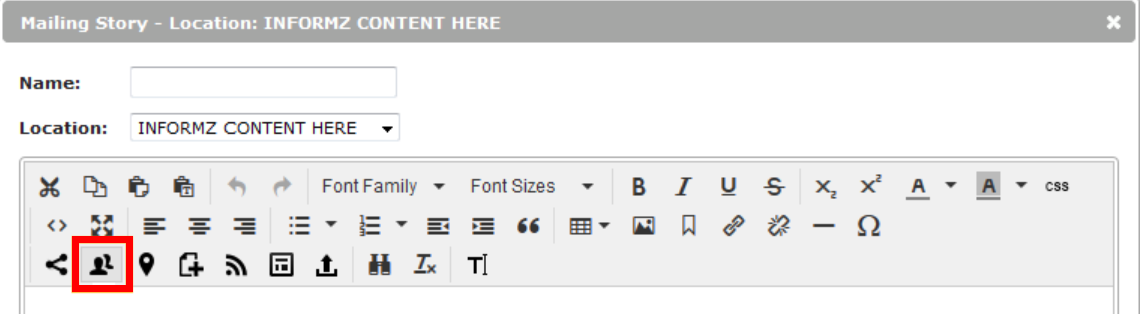
- In the resulting window, click the Select a Personalization Type menu and select Informz for netFORUM Enterprise.
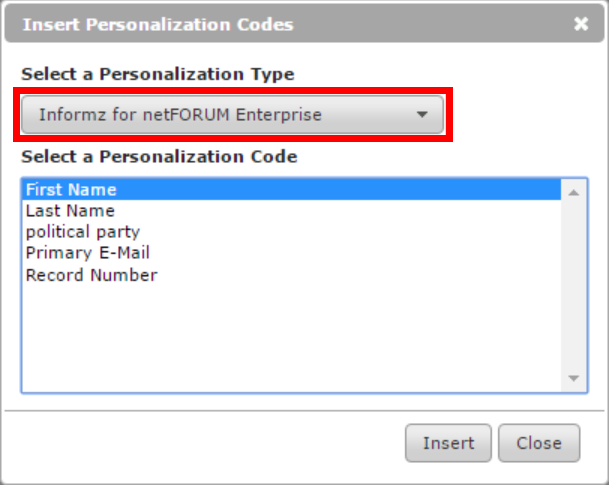
- Select a Personalization Code.
- Click Insert.
Personalization codes appear with the following format:
%%WSI||FIELDNAME%%
NOTE: The data to complete the code is not stored in Thrive Marketing Professional. Rather, it is retrieved directly from netFORUM Enterprise just before the mailing is sent.
Use copied mailings
If you're sending a mailing that was copied from a previously created mailing, the mailing references the previously used target group. Likewise, if this target group was not built from a netFORUM Dynamic Query list, then you cannot select the personalization fields.
Once you change the target group for the mailing to a netFORUM Dynamic Query list, then the netFORUM personalization fields display.
Modify personalization fields
You can make three changes to netFORUM Enterprise personalization fields:
- Remove from display
- Change the display name
- Change the default value
Let's learn how to perform each of these actions:
- Navigate to Admin > Setup > Bridge Configuration.
- Click List of Attributes.
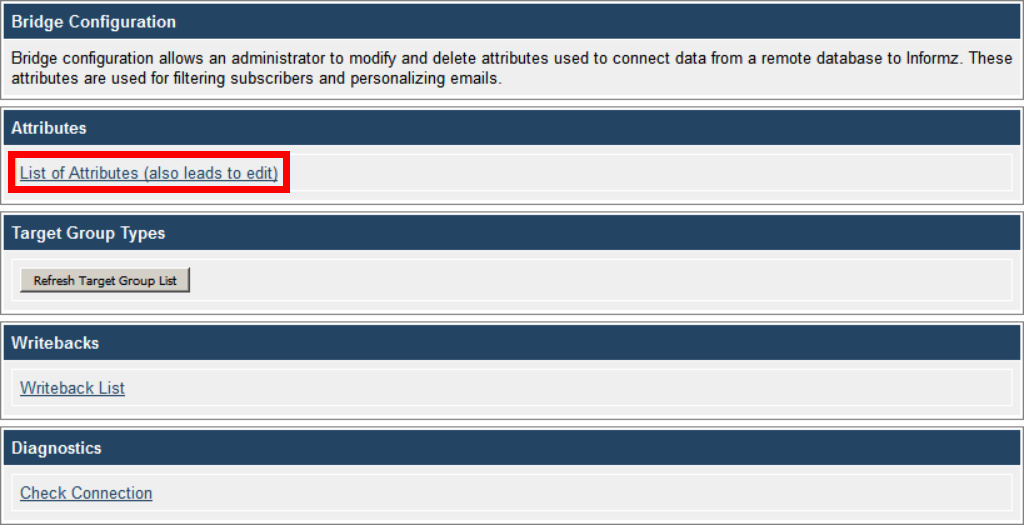
- In the Attribute window, click Edit next to the desired personalization to modify it.
- Uncheck the Personalization box to remove the personalization from display.
- Enter text in the Display Name field to change the Thrive Marketing Professional display name for the personalization.
- Enter text in the Personalization Default field to create a default value for the personalization. This value populates when there is no information available in this field for the subscriber.