When you want to create target groups in Higher Logic Thrive Marketing Professional (Thrive Marketing Professional) from netFORUM Enterprise, use the Query Builder Tool in netFORUM Enterprise. Keep in mind the following key points when creating queries:
- Each query must be saved with “Informz” as the prefix.
- Each query must contain the customer primary email and customer record number columns.
- You include additional columns in the query for use as Personalization Fields in Thrive Marketing Professional.
- The Target Group Type cannot be edited as it moves from netFORUM Enterprise to Thrive Marketing Professional.
Create Queries
- In netFORUM Enterprise, navigate to Modules > CRM.
- In the left column, click Individuals > Query Individual.
- Click the Query Columns tab.
- Add the following columns:
- Customer::Primary E-Mail
- Customer::Record Number
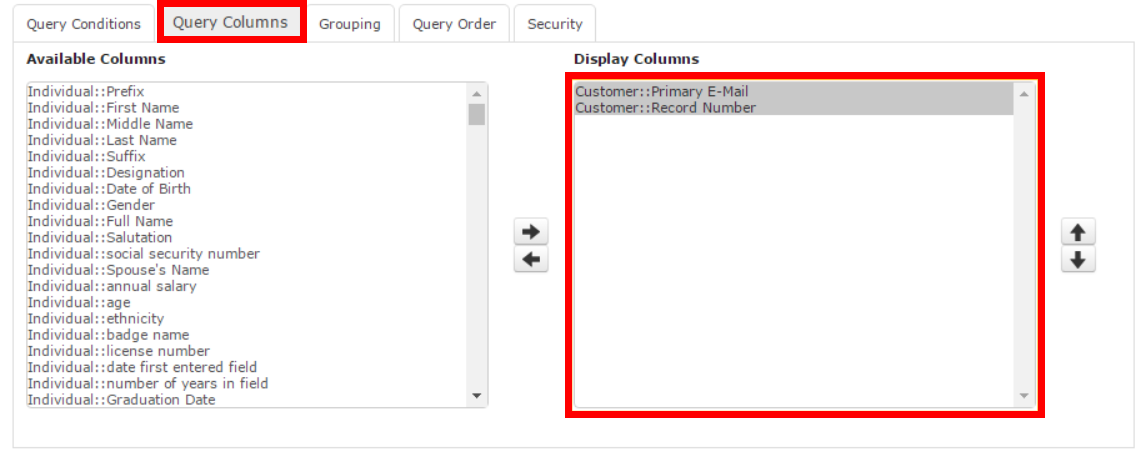
- If needed, add any other desired columns. These become available as Personalization Fields in Thrive Marketing Professional.
- Click the Query Conditions tab.
- Click the Column to Query menu to select the column(s) for your query. Make sure that you add the same columns to the query that you use as search criteria (Query Columns tab).
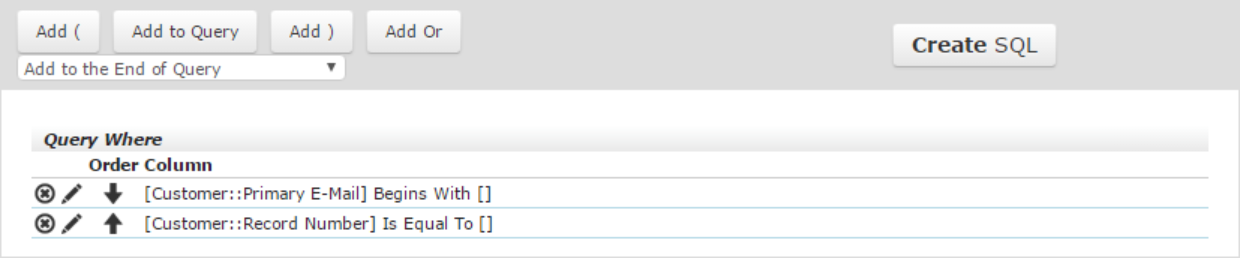
- Click Add to Query.
- Enter a name for your query in the Query Name field. As above, it must be preceded by “Informz.” For example, if you created a query of all subscribers from New York, you might name your query “Informz Subscribers from NY.”
- Click Save Query.
- Click Run Query to see the customers that match the query criteria.
View Queries (Target Groups) in Thrive Marketing Professional
- In Thrive Marketing Professional, navigate to Subscribers > Target Groups.
- Click the Folder menu and select netFORUM Dynamic Queries.
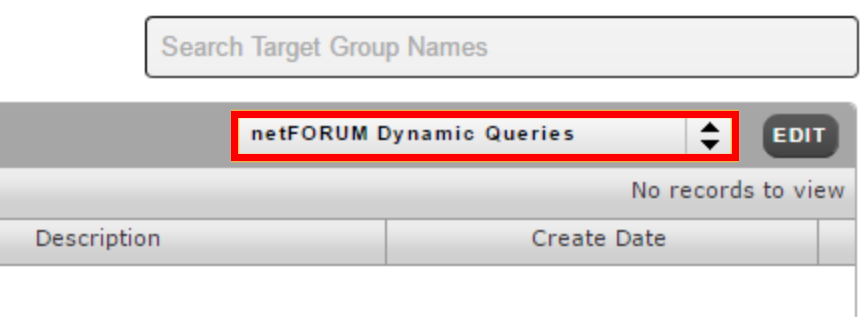
- The page displays all netFORUM queries with the “Informz” prefix. To refresh the list, click Refresh Target Group List.

Send to a Target Group
- Navigate to the Mailing Designer > Set-Up tab.
- Scroll down to the Envelope Heading and click the To field.
- Click the Select the Target Group for the entire mailing radio button.
- Click the Folder dropdown list and select netFORUM Dynamic Queries.
- Click the Target dropdown list and select the desired target group.
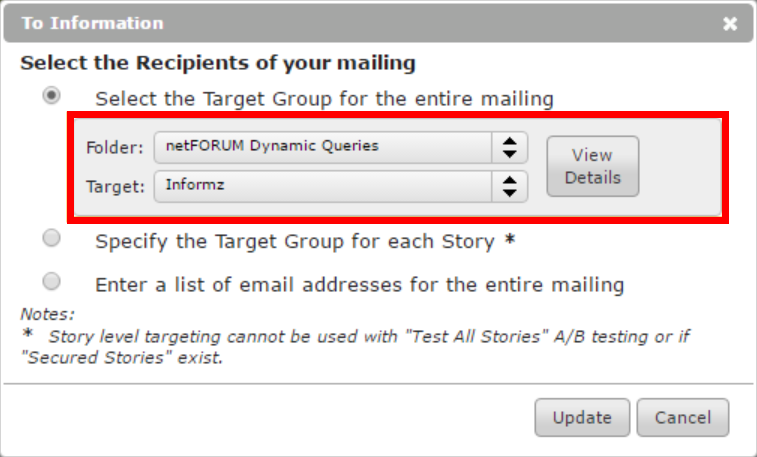
- Click Update.
Now, when you send the mailing, you’ll send to all subscribers in the selected netFORUM Dynamic Query.
TIP: If you need to know how many subscribers are in your query and subsequent target group, hover on the target group’s Menu icon and click Info to see the target group pop-up.
NOTE: Counts from netFORUM Enterprise don't always match the counts in Thrive Marketing Professional. There are several potential reasons for this:
1. There is an invalid email address in a customer record.
2. A customer record doesn't contain an email address.
3. A subscriber has been previously unsubscribed from Thrive Marketing Professional.