Synchronizing (syncing) is the process by which Informz receives information from an integrated AMS/CRM database. The information that is received is used to update associated records in Informz.
In this article, you'll learn about the various ways information is kept in sync between Informz and Personify360.
Email Permissions in Customer Records
Informz uses Personify360's Allow Email flag to determine if Personify360 customers ("constituents" in the Personify360 UI) have opted to a) receive mailings or b) do not wish to receive mailings. During the target group sync, Informz checks to see if the Allow Email flag is set to True for each customer in the list.
Managing opt-ins and opt-outs (i.e., who does and does not receive your mailings) is a critical part of email marketing. In this section, you'll learn how to manage these elements in Personify360, helping to ensure your organization maintains a perfect email marketing record that also aligns with your subscribers' desires.
Working with Customers in Personify360
To create a new customer in Personify360, navigate to Customers and Committees > CRM360 and click Create New Constituent.
Proceed through the necessary steps, and when you reach Step 3 (Special Info), set the appropriate Allow Email flag.
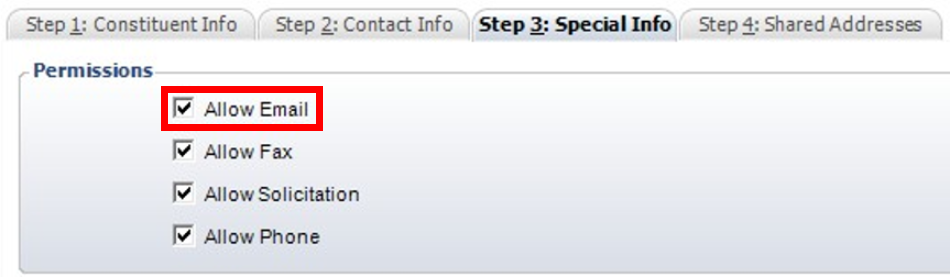
NOTE: The Allow Solicitation flag will also control the Allow Email flag. If Personify360 customers have indicated they do not want to allow solicitation, then they consequently will not allow emails.
Do Not Solicit by Email
- To enable the Do Not Solicit by Email field for an existing customer, navigate to Customers and Committees > CRM360.
- Search for the desired customer and double-click the result to select. Edit the contact information, and click to expand the Email section.
- Click the Wrench icon and select Do Not Solicit by Email.
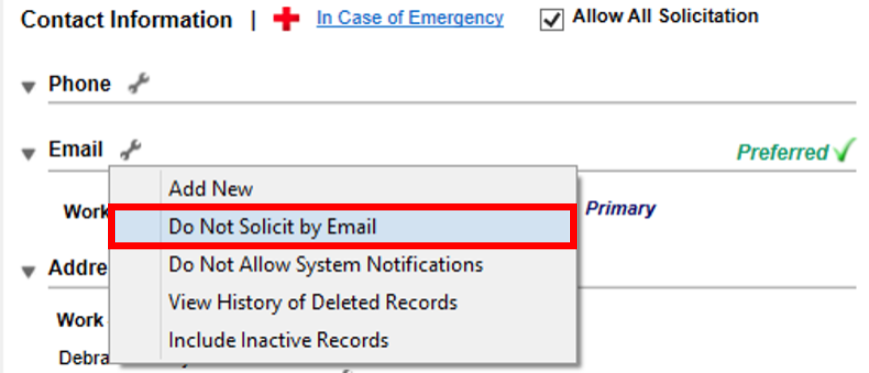
- Click Save.
Allow Solicitation by Email
If the flag is set to False, Informz will bring over the Personify360 constituent during the sync process. The record will be set as Unsubscribed from remote system.
- To Allow Solicitation by Email for an existing customer, navigate to Customers and Committees > CRM360.
- Search for the desired customer and double-click the result to select. Edit the contact information and click to expand the Email section.
- Click the Wrench icon and select Allow Solicitation by Email.
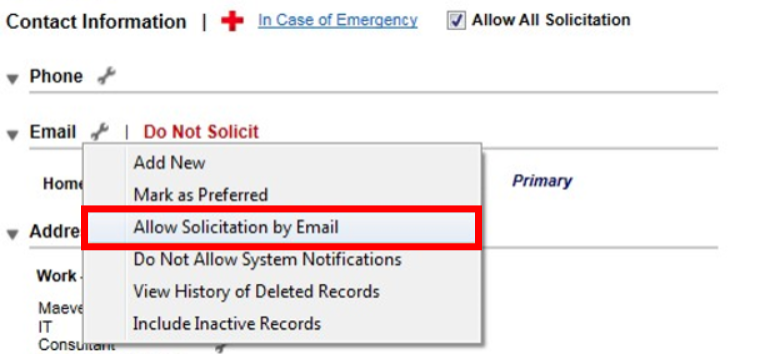
- Click Save.
Regenerating Marketing Lists
Syncing allows you to refresh your list of subscribers that belong within a target group, and it occurs manually when you click Sync Target Group or Resync Target Group. This allows you to see an exact list of subscribers at that point in time.
However, you can also automatically refresh your target groups, saving you time and effort. There is only one additional step you need to consider: You must set up an MKT Job to refresh (i.e., "regenerate") the MKT Lists in Personify360 at your desired frequency. This will keep your subscriber information current, and when you send a mailing to a target group, Informz automatically syncs the list of subscribers with Personify360.
You can set up two types of MKT Jobs:
- MKT 510 (ad hoc - run once before using MKT 600)
- MKT 600 (scheduled)
Data pulled into Informz will be up to date as of the last list refresh. The MKT 510 job must run initially (prior to the MKT 600 job).
NOTE: The MKT Jobs are set up within Personify360 and not within Informz. When setting up an MKT Job, here are some basic considerations:
1. For each list, decide the automatic refresh frequency (daily, weekly, etc.).
2. Create a job setup code for each frequency you want to schedule.
3. Schedule the MKT 600 job to refresh all the lists that have been defined with a regeneration frequency. You will need to schedule the job for each regeneration frequency separately.
4. Set up MKT600 jobs to run concurrently if many MKT Lists need to be regenerated.
Setting the Regeneration Frequency
- Navigate to Marketing and Communication > List Maintenance.
- Search for the desired to list to refresh. Double click to access the list.
- Click Optional Information.
- Click the Regeneration Frequency menu and select a frequency.
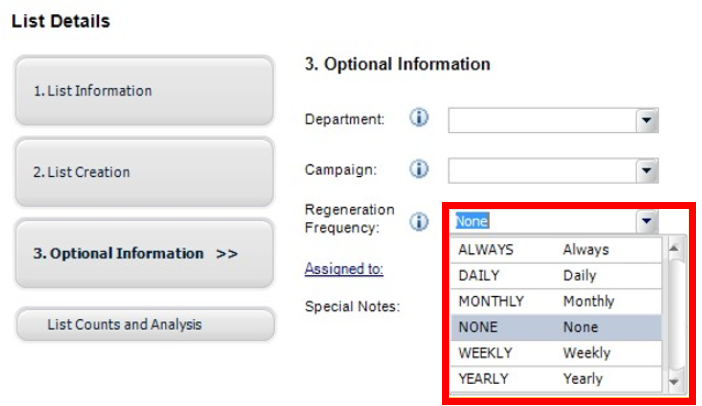
- To schedule the MKT600 Job within Personify360, navigate to Reporting > Job Scheduling.
- Click Create New.
- Click Search.
- Double click MKT600.
- Click Select.
- Select the Setup Code you wish to schedule for that job (for example, Daily, Monthly, etc.)
- Select the schedule pattern (recurrence rate).
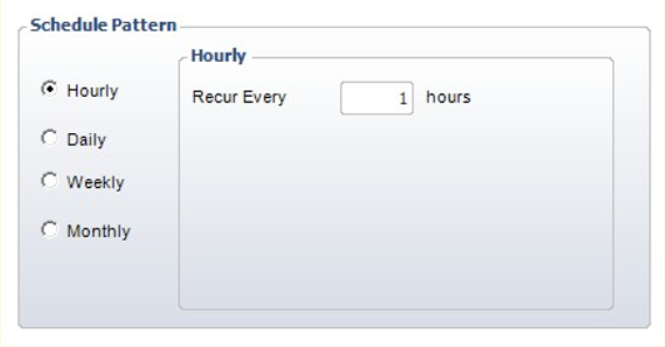
- Add a Begin date (and an End date if desired).
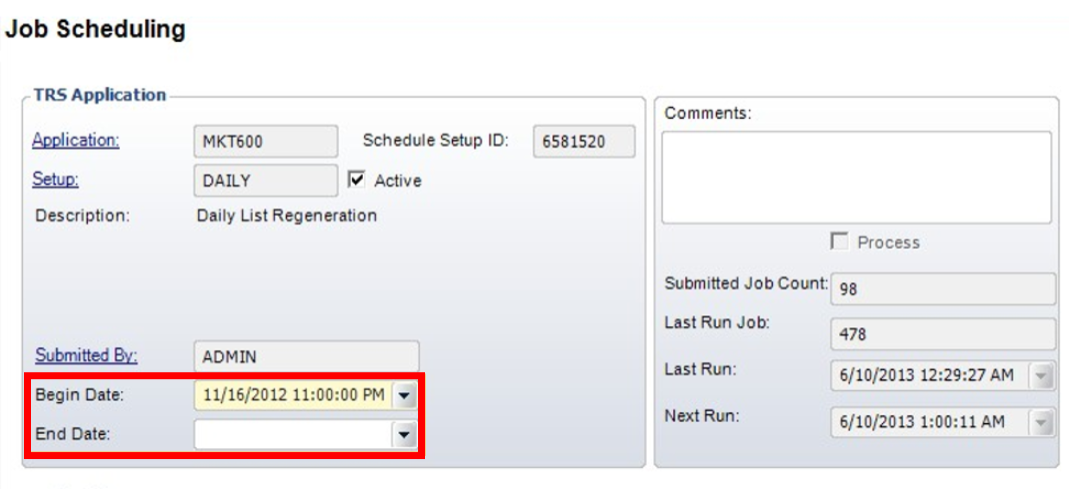
- Click Save.
NOTE: You need to create a separate scheduled job for each of the different setup codes based on the different regeneration frequencies you've defined.
Other Considerations
Regeneration Frequency can become an important part of your marketing strategy, especially when you make it align with your mailing schedule. Make sure to let your staff know a) your MKT Job Regeneration Frequency and b) that they can still use the Sync Target Group or Resync Target Group buttons to bring in the latest list of subscribers.
Result
While it may seem like a small bit of heavy lifting up front, setting up a MKT Job with your desired Regeneration Frequency eliminates the burden of having to manually refresh your target groups every time you make a change in Personify360.
Syncing Personify360 with Informz
When Informz and Personify360 sync, data is passed from one system to the other. There are two types of syncs that occur in the integration:
- Retrieving Marketing and Communication lists from Personify360 (and all fields used for personalization).
- Retrieving Personify360 customers within a specific Marketing and Communication list.
There are six events that trigger a sync between Personify360 and Informz. The first five occur when a user:
- Logs into Informz
- Sends a mailing list from Informz
- Clicks Refresh Target Group List for the Personify360 MKT List target group type
- Clicks Refresh Target Group List on the Bridge Configuration page
- Clicks Resync Target Group on the Count Details page (this will sync subscribers)
Additionally, there is an automatic sync that runs overnight from Informz. This retrieves both Marketing and Communication lists and customers within that list from Personify360.
Login
A login sync, caused by user login, occurs when ten minutes have elapsed since the last sync of Personify360's MKT Lists and the list of personalization field names. This sync:
- Updates the list of target groups from Personify360.
- Updates the available fields used for personalization from the Personify360 personalization view.
Mailing Send Sync
When a mailing is set to be sent, the Personify360 target group associated with that mailing is synced to include the most recent Personify360 customers in the corresponding Personify360 MKT list.
Manual Refresh
When you click Refresh Target Group List, Informz requests any available Marketing and Communication lists and all personalization fields (defined in the personalization view) from Personify360. There are two ways to access this function:
- Through the Target Group page (Subscribers > Target Groups > Personify360 MKT Lists).
- Through the Bridge Configuration page (Admin > Setup > Bridge Configurations).
Overnight Sync
Informz initiates an automatic overnight sync job that refreshes groups target groups modified within the past seven days or used in a mailing within the past 90 days.