Personalization is a great way to engage your subscribers. The Higher Logic Thrive Marketing Professional (Thrive Marketing Professional) for Salesforce integration supports many personalization fields; Salesforce personalization fields are determined by the target group type (Contacts or Leads).
NOTE: As part of the initial integration setup, your Salesforce administrator must make all fields visible and enable them for the API. If this is not done, the personalization fields are not displayed in Thrive Marketing Professional.
Personalization fields
Thrive Marketing Professional can access the following Salesforce personalization fields.
| Accrual Revenue | Birthday | City |
| Company | Country | Department |
| Fax | First Name | |
| Home Phone | Industry | Last Activity Date |
| Last Name | Lead Source | Mobile Phone |
| Name | Number of Employees | Other City |
| Other Country | Other Phone | Other Postal Code |
| Other State | Other Street Address | Phone |
| Postal Code | Rating | Salutation |
| State | Street | Street Address |
| Title | Website |
Modify Personalization fields
- Navigate to Admin > Setup > Bridge Configuration.
- Click List of Attributes (also leads to edit).
- Click Edit for the corresponding personalization. You'll see the following attributes:
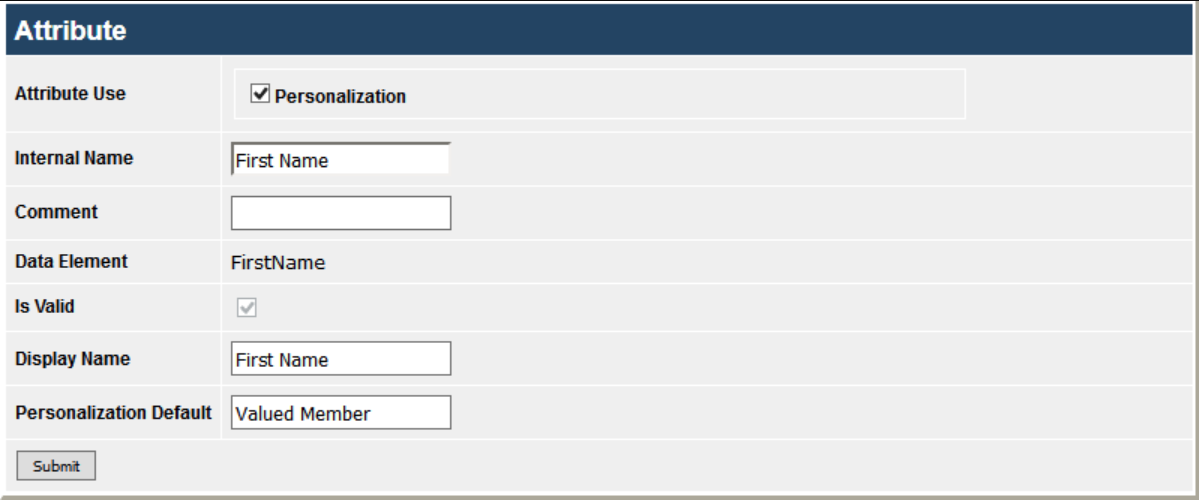
- Attribute Use - Allows a Salesforce field to display, or not, in the personalization field list in the editor.
- Internal Name - The Salesforce internal attribute name. This does not need to be changed
- Comment - Used for internal documentation about the use of a personalization fields
- Data Element - The Salesforce name of the field. This cannot be changed.
- Display Name - Editable to provide a more descriptive name for Thrive Marketing Professional users.
- Personalization Default - Used when no value is provided from Salesforce. The field populated in the mailing will use what is set as the default.
Insert a Personalization field in a mailing
To select a Salesforce personalization field in the Thrive Marketing Professional editor, click the Personalization toolbar tool.
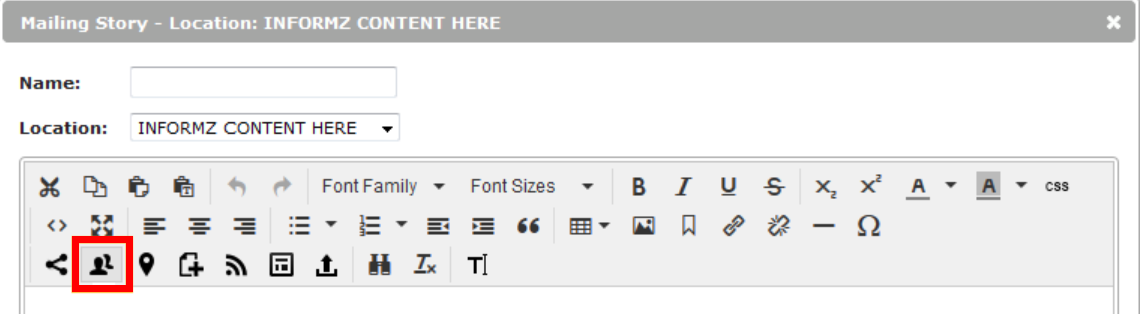
Personalization codes have the following format:
%%WSI||FIELDNAME%%
NOTE: The data to populate the code is retrieved from Salesforce during the mailing send process (personalization data is not stored locally in Thrive Marketing Professional). The data is gathered from Salesforce just before you send the mailing.
Copied mailings
If your mailing is a copy from a previously created mailing, the mailing references the previously-used target group. If this target group was not a Salesforce list, Salesforce personalization fields are not initially available for selection. However, once the target group is changed to be a Salesforce list, the personalization fields display.