Target Groups are created from reports in Salesforce. Reports must follow the rules below to be used as the source for Higher Logic Thrive Marketing Professional (Thrive Marketing Professional) target groups. Each report:
- Must include Contact ID or Lead ID
- Must have All Accounts in the Shown field of the report
- Is in either the Informz Contacts folder or the Informz Leads folder
- Is saved and closed so that it appears in Thrive Marketing Professional
NOTE: Salesforce does not enforce unique report names. Use a robust naming approach to prevent duplicate report names.
Also, please note that when you create a report, always add a filter for the email address and make sure that this is not set to null or a blank value. This is so that your report only sends valid records to your Informz target group.
NOTE: Make sure the folders for your reports have a label of "Informz Contacts" and a Unique Name of "Informz_Contacts" for Contact Reports and a label of "Informz Leads" and a Unique Name of "Informz_Leads" for Lead Reports:
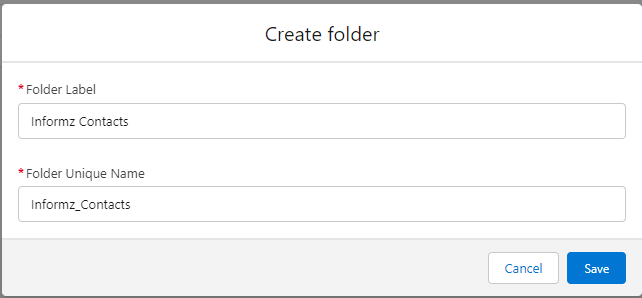
Create a Report
- Navigate to the Reports tab and click New Report.
- Select a Report Type. Salesforce allows you to select Contacts or Leads, but not both.
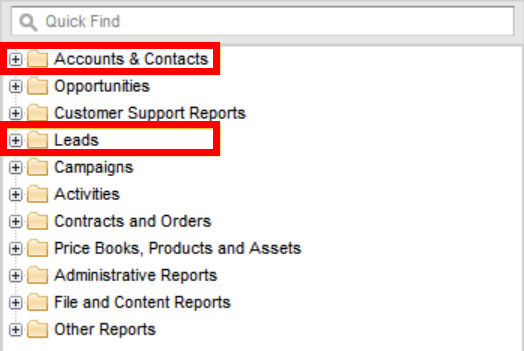
- Click Create.
- Make sure that All Accounts displays in the Show field. Thrive Marketing Professional cannot pull from My Contacts, My Accounts, or My Team’s Accounts.
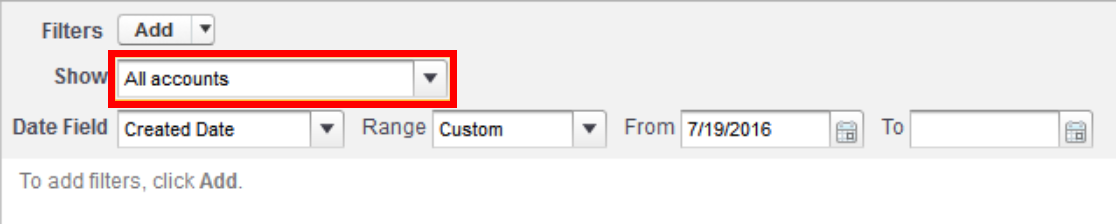
- Every report for Thrive Marketing Professional must have either the Contact ID or Lead ID included as one of the display columns.

- Ensure that everything resides in the correct folders:
- Contacts must reside in the Informz Contacts folder (with the Contact ID).
- Leads must be in the Informz Leads folder (with the Leads ID).
- If Contacts or Leads are in the incorrect folder (e.g., Leads in the Informz Contacts folder), the target group data is not transferred to Thrive Marketing Professional.
NOTE: Thrive Marketing Professional ignores all other fields in the report except Contact or Lead ID. If the ID field is not included in a report, the target group is not generated in Thrive Marketing Professional.
- Click Save to select a folder for your report.
- You are prompted to enter a Report Name, Report Description, and Report Folder for your report.
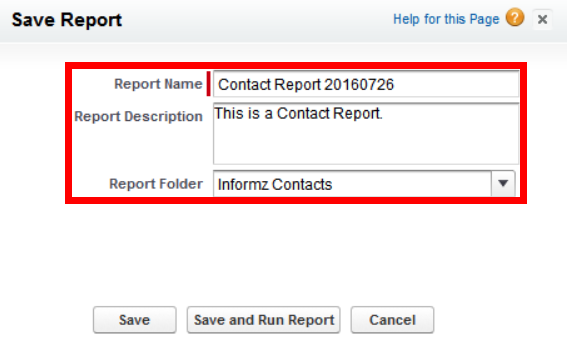
- Click Save to finish.
Email Opt-Out Criteria
Including the criteria Email Opt-Out = False excludes all Contacts or Leads that are flagged in Salesforce as opting out of email communication. Having this condition in the report helps reflect the corresponding target group in Thrive Marketing Professional. However, if this is not part of the report, Thrive Marketing Professional excludes opted-out Contacts or Leads automatically (they are considered unsubscribes by Thrive Marketing Professional).
Other criteria included in the report have no impact on Thrive Marketing Professional.