This article details how to configure document comments.
To access Workspace settings:
- In the Admin Toolbar, click Admin.
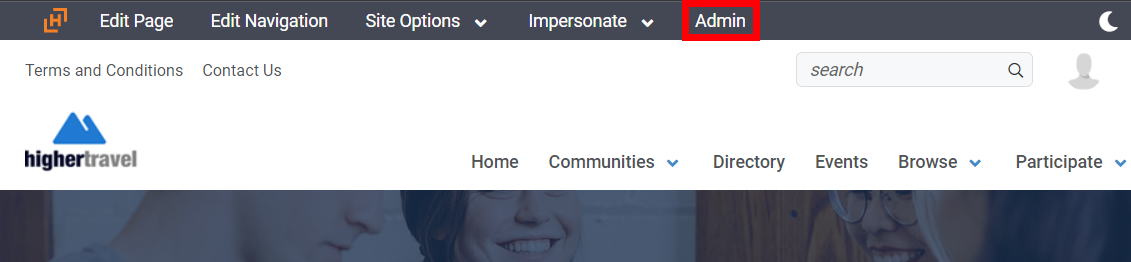
- Navigate to Group Defaults.
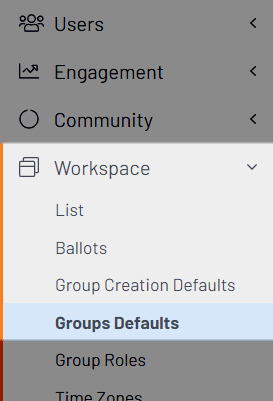
Configure Comment Notifications Recipients
NOTE: Comment notification settings are configured at the organization level, meaning they are the default settings for ALL Higher Logic Thrive Community (Thrive Community) Workspaces.
- On the Group Defaults page, scroll down to the Document Settings area. There are two settings that control the comment notification settings for your Workspace groups: Public Comment Notifications and Member Comment Notifications. These two settings allow you to set unique comment notification settings for comments made by members and non-members alike. For each, you can decide whether to send email notifications to:
- ALL members of the document's owning group,
- ONLY the Document Submitter (i.e., the person who uploaded the document),
- ONLY the Technical Contact,
- Or any combination thereof.
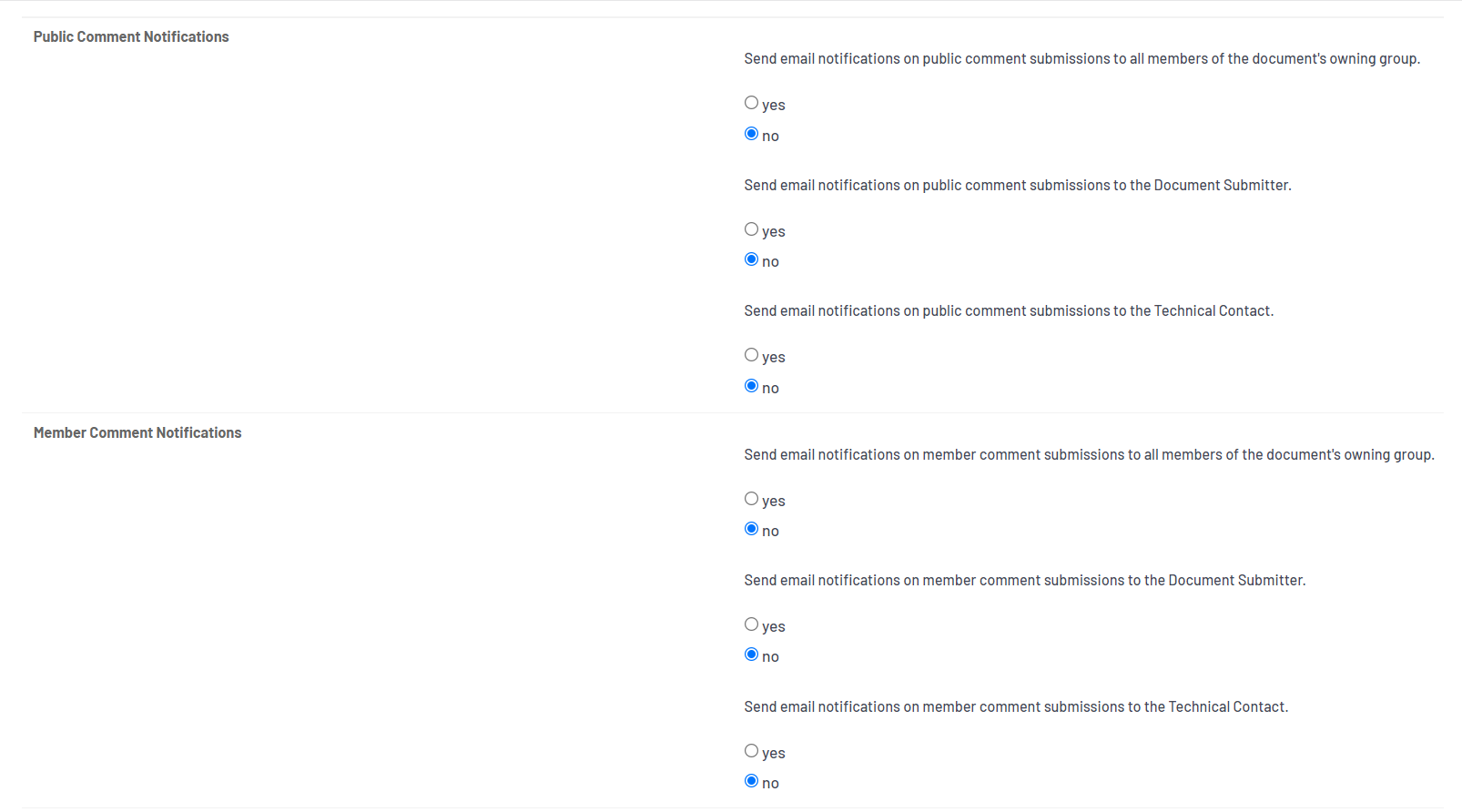
NOTE: Technical Contacts are an optional contact that can be associated to a given document. This contact can be enabled/disabled at the organization level on the Group Settings page.
- Click Submit Changes at the bottom of the page to save your changes.
Enable Comment Attachments
NOTE: Whether comment attachments are allowed is configured at the organization level, meaning it's the default settings for ALL Thrive Community Workspaces.
- On the Group Defaults page, scroll down to the Document Settings area. Set the Comment Attachments option to YES or NO. This controls whether users can include file attachments when adding or updating their comment.
- Click Submit Changes at the bottom of the page to save your changes.
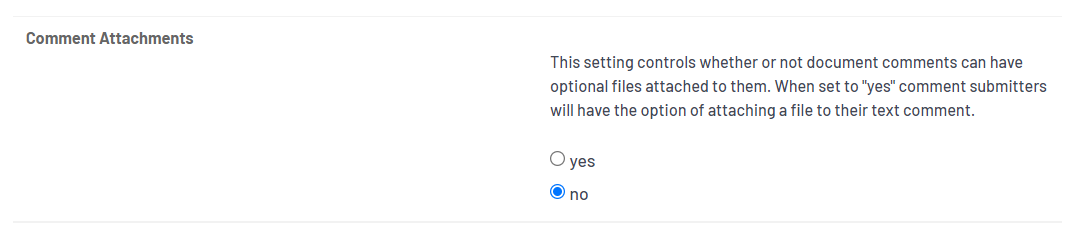
Set Comment Permissions for a Document
On a per-document basis, admins can control who is allowed to both ADD and VIEW comments.
- On the Documents tab, select Modify Details from the desired document's Actions menu.
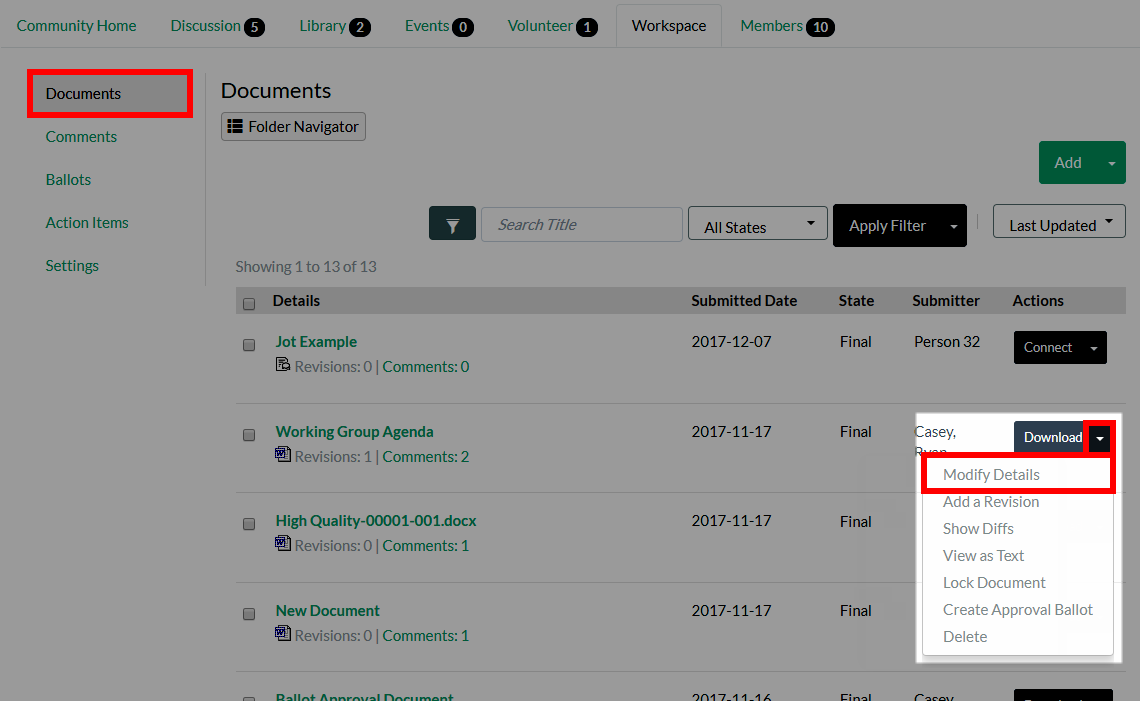
- Scroll down to the Comment Permissions area, where you can specify who is allowed to ADD and VIEW comments for this document.
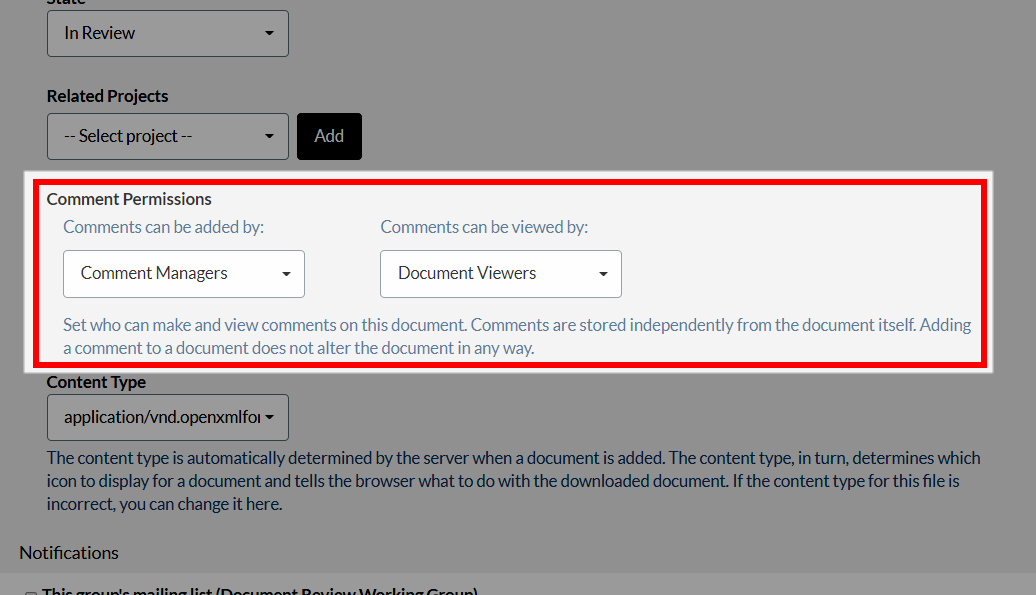
- Select the desired option from the added by and viewed by menus. Options include:
- General Public
- Document Viewers
- Comment Managers
- Administrators Only
- No One