Each Project can be tagged with a Type, which serves two purposes:
- It groups similar Projects together. If your organization oversees numerous Projects, Project Types will streamline their organization and help you and others understand their purpose.
- Custom fields can be created for each Type, allowing your organization to capture specific information about each Project
NOTE: Project Types are applied to a Project during creation or when updating an existing Project.
Create a Project Type
- In the Admin Toolbar, click Admin.
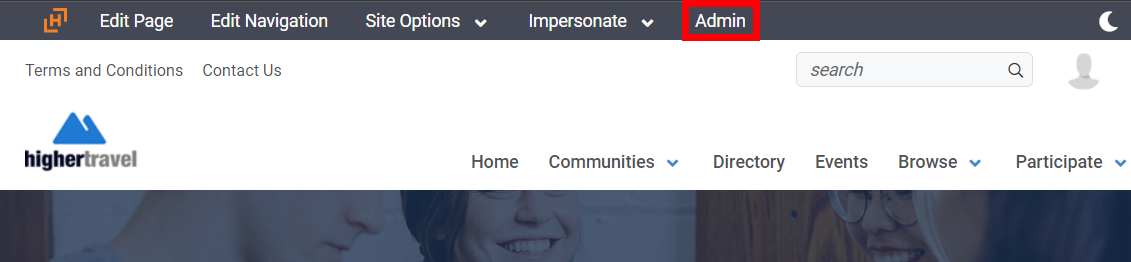
- In the Admin interface, navigate to Workspace > Project Types.
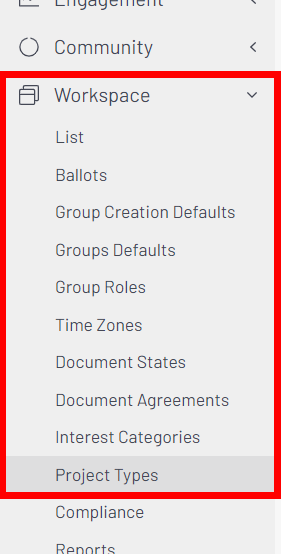
- Click Add New Project Type.
- Complete the form to configure your new Type.
Options
| Field | Description |
|---|---|
| Project Type Name | Give your new Type a name. |
| Project Type Description |
This text simply displays alongside the Project Type on the Admin > Settings > Manage Project Types page. If desired, use this opportunity to explain the purpose of each of your Project Types. |
| Project States | Here, you can create various States (e.g., New, In Review) that can be applied to Projects associated to this Type. Enter your words, separated by a comma with NO spaces.
EXAMPLE: New,In Review,Complete,Passed NOTE: If created, a Project Fields area will appear when creating a Project of this Type. These States will be selectable from the Project States menu. |
| Project Type Fields |
Here, you can create custom fields that will be available when creating Projects of this Type. You have two options when creating a field:
NOTE: New fields are set to Admin Only by default. If you change a field's visibility, be sure to click Save. NOTE: If created, a Project Fields area will appear when creating a Project of this Type with these fields available. Project creators can choose to complete these custom fields during project creation or editing. |
- Click Add New Type to add your new Project Type to the list of available Types users can apply to a Project during initial creation or later editing.
Update or remove a Project Type
- In the Admin Toolbar, click Admin.
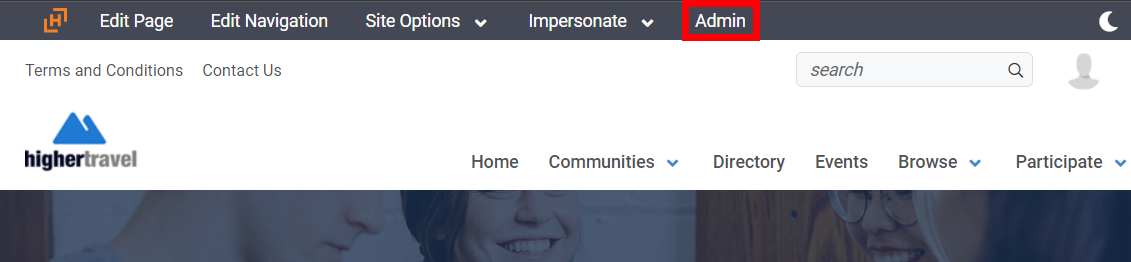
- In the Admin interface, navigate to Workspace > Project Types.
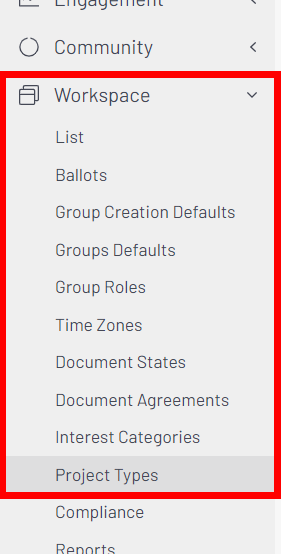
- Click the Manage link associated to the Type you want to update or remove.
- Complete the form to configure your new Type.
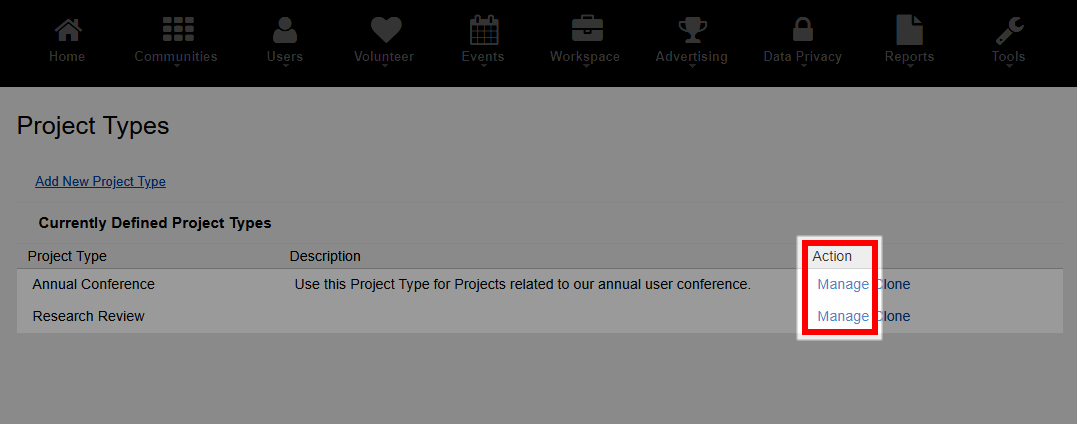
- On the resulting page, you can:
- Update any of the Type's details or settings.
- Click the Remove button at the bottom of the page to delete it.
NOTE: You can delete a Type ONLY if it's NOT in use; if it is, you'll need to first update the Project(s) using it.