You can create a mobile-optimized version of your messages. You can then configure a default message that will appear at the top of all your account's messages. This default message will contain a link to the mobile-optimized version of the message.
NOTE: Messages are created in Message Editor. There, you can preview the mobile-optimized version by selecting Mobile Web Version from the Email Designer dropdown. See Create Mobile Versions of Your Messages to learn more about this feature.
To manage your mobile version-link default message:
- Access the Admin interface.
- Navigate to Messages > Options > Manage Web/Mobile Version.
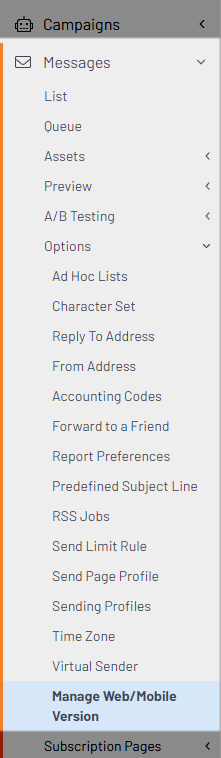
Use this page to manage the HTML and text versions of your account's mobile version-link default message.
NOTE: The link in the default message can be overridden in any individual message by inserting a manual (one-time) link.
Enable the link
- Select Yes to enable the default message.
NOTE: This is required for the default and all manual (one-time) links to work.
- Select No to disable the default message. The message with the link to the mobile version will not appear in any message.
Create the default message
In the HTML editor text field, type (or paste) the text of the default message and then format the text (font, size, justification) using the options in the toolbar.
EXAMPLE: View the optimized version of this message on a mobile device.
Insert the link
- Copy the URL from the HTML Version field.
NOTE: This link differs slightly from the Text Version link.
- In the HTML editor text field, highlight the text that will host the link (e.g., mobile device), and click the Insert/Edit Link icon in the toolbar.
- On the Link Info tab of the dialog:
- Leave the default type (URL).
- Select a protocol (HTTPS is recommended).
- Paste the link (from step 1) into the URL field.
- Click OK.
NOTE: The placeholder values in the HTML Version link will be replaced with valid values whenever a message is sent.
- Review the message to ensure that it reads and looks correct.
- Click Save.
EXAMPLE: View the optimized version of this message on a mobile device.
Create a Text version
If your account sends text-only versions of messages to accommodate text-based email clients, you can create a default message to include in those, as well.
NOTE: You are not required to create a text-only version of messages, and you can send your messages without one. However, if you don't include a text-only version, text-only contacts will see a blank message.
- In the Text Version field, type (or paste) the text of the default message.
- Click Save.
Now, if you choose to include a text-only version of your message, it will include your default message with a link for mobile users to view a version that is optimized for their devices.