Admins can run several important reports to generate data about the health and engagement of the tracks within their Event Engagement site.
NOTE: Track Admins can run these reports for their specific track; Super Admins can run these reports for any track.
Accessing a track's reports
From a track's Home page:
- Click Settings.
- Click Reports.
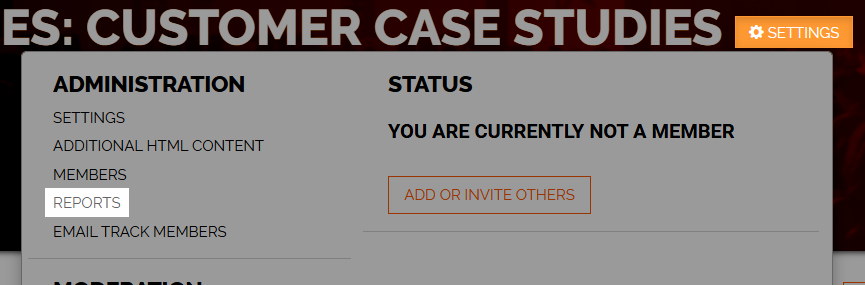
- The resulting page lists each of the available track-based reports. Click View Report to generate the report you want. Descriptions for each are provided in the table below.
NOTE: In several of these reports, you'll notice the word "community" is used. This is because these are the same reports used for our base Higher Logic Online Community offering. In these instances, just remember "community" means "track."
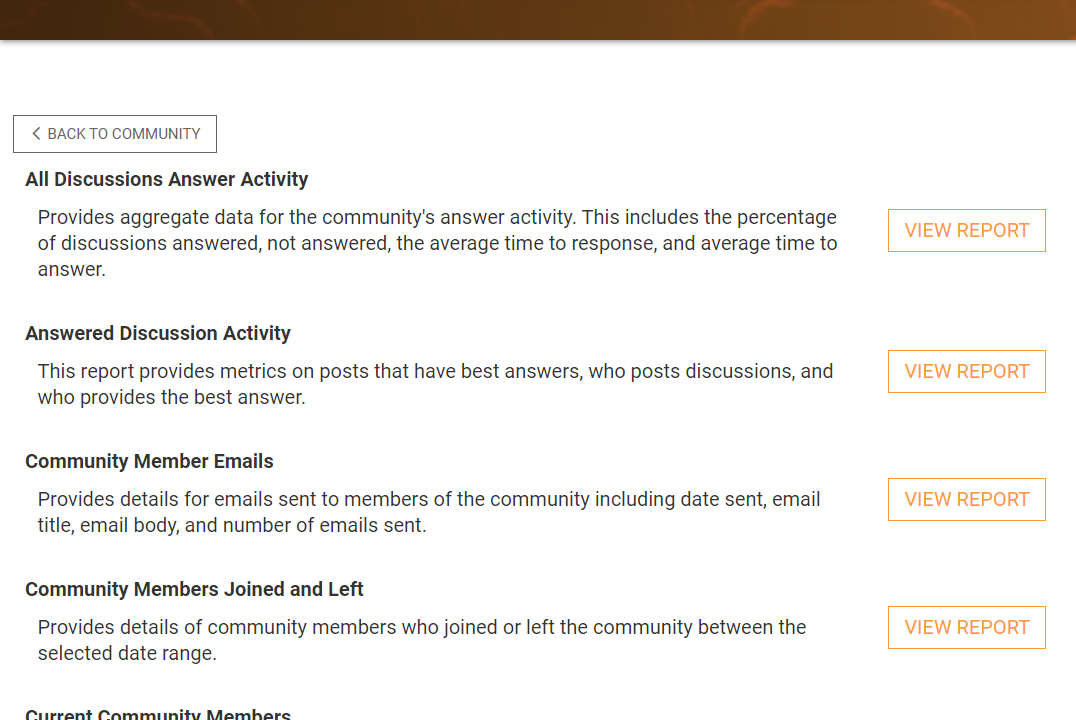
Available reports
| Report | Description |
|---|---|
| All Discussions Answer Activity | Provides aggregate data for the track's answer activity. This includes the percentage of discussions answered, not answered, the average time to response, and average time to answer. |
| Answered Discussion Activity | This report provides metrics on posts that have best answers, who posts discussions, and who provides the best answer. |
| Community Member Emails | Provides details about each email sent to members of the track, including date sent, email title, email body, and number of emails sent. |
| Community Members Joined and Left |
Lists each user who has joined and left the track within the selected date range, and includes their:
This report also includes the total number of current track members, which can be clicked to view the Current Community Members report (described below). |
| Current Community Members |
For each member of the track, this report provides numerous details, including (but not limited to):
|
| Discussion Contributors Activity | Provides details for users who have created discussions and replies, how many of each they have posted, how many of their discussions have replies, how many of their discussions have best answers, and how many of their replies have been selected as best answers on other threads. |
| Discussion Dashboard |
Provides a snapshot of the high-level information about the track's Discussion, including:
|
| Message Origination |
Provides a graph and table showing the origination (i.e., via email or website/app) of approved new threads, and replies to messages, sent between the selected date range. NOTE: The graph is shown by default; click the Next Page button (blue arrow) at the top-left to switch to the table view. |
| Pending Invitations |
Lists each user who has not yet accepted an invitation to join the track, and provides:
This report also includes the total number of current track members, which can be clicked to view the Current Community Members report (described above). |
| Subscriber Activity | Provides information about subscribers who have created new threads, replied to posts, replied to a sender, and/or recommended posts between the selected date within the track's Discussion. |
| Threads |
Provides details about all threads posted between the selected date range within the track's Discussion. NOTE: Replies are not affected by the date range: All replies a thread has received since it was posted are included. |
| Unanswered Discussions | Provides data for the track's discussions where no best answer has been selected. This includes subscribers, followers, and post views |