Higher Logic Thrive Marketing Professional (Thrive Marketing Professional) can work directly with customers who have admin permissions in MemberSuite. Because Thrive Marketing Professional uses the MemberSuite SOAP API, no additional configuration is needed from MemberSuite.
There are four required steps to connect Thrive Marketing Professional and MemberSuite. In MemberSuite, you'll need to:
- Create an API User
- Create an Access Key for the API User
- Capture the Access Key
- Capture the Association ID and Enable API Access from the Association Settings
NOTE: Log in to MemberSuite as an Admin User in order to complete the steps below.
Step 1 - Create an API user
1. Navigate to Setup > Security > Manage Users.
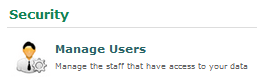
2. Select Create a New User in the User Tasks column on the right.
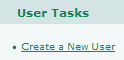
3. Populate the user information for the new API user. Check the Is API User checkbox.
4. Click Save.
Step 2 - Create an access key for the API user
1. Navigate to the Manager Users page and click the Magnifying Glass icon for the newly created API user.
2. From the What Would You Like To Do? list, select Create an Access Key.
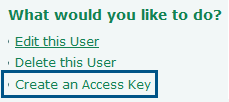
Step 3 - Capture the access key
1. Expand the Show Access Key section and copy the Access Key ID and Secret Access Key from the resulting window.
2. Make note of these keys (paste them into an application, such as Notepad, so that they can later be pasted into Thrive Marketing Professional).
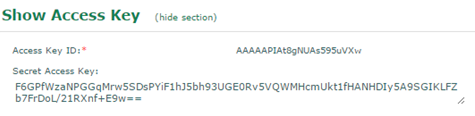
Step 4 - Capture the Association ID and enable API access from the Association Settings
1. Navigate to Setup > General Setup > Association Settings.
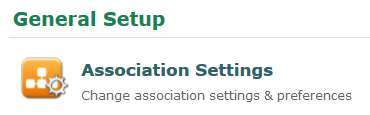
2. Find the Association ID and copy it. Like you did above, make note of this ID (paste it into an application, such as Notepad, so that it can later be pasted into Thrive Marketing Professional).

3. Check the Enable API Access checkbox and then Save the changes.
