

In this article, we'll cover how to:
- Update your site logo
- Update your favicon
Watch the video
Update site logo
At the top left of your Home page is where your organization's logo displays:
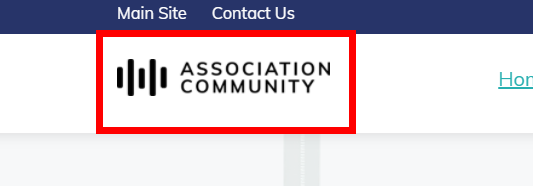
Let's take a look at how to update your site logo:
NOTE: The maximum size is 5 MB per file.
File extensions allowed: .jpg, .png, .gif, .jpeg, .ico, .jpe.
The maximum image size is 250 x 150px. Larger images will be scaled to fit this size.
Steps
- In the Admin Toolbar, click Admin.
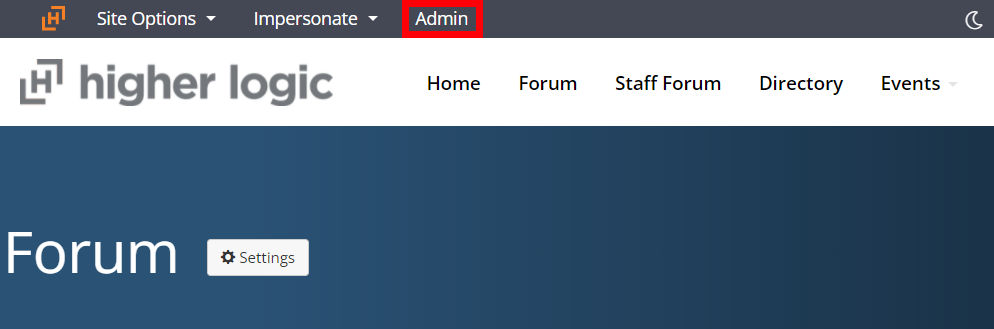
- In the Admin interface, navigate to Pages > Site Setup. The page opens in a new tab, which will be useful for testing your logo later.
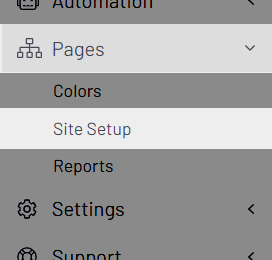
- On the Site Setup page, you'll see quite a few options. Scroll down to the Logos and Images section, and click the Choose button associated to the Logo field.
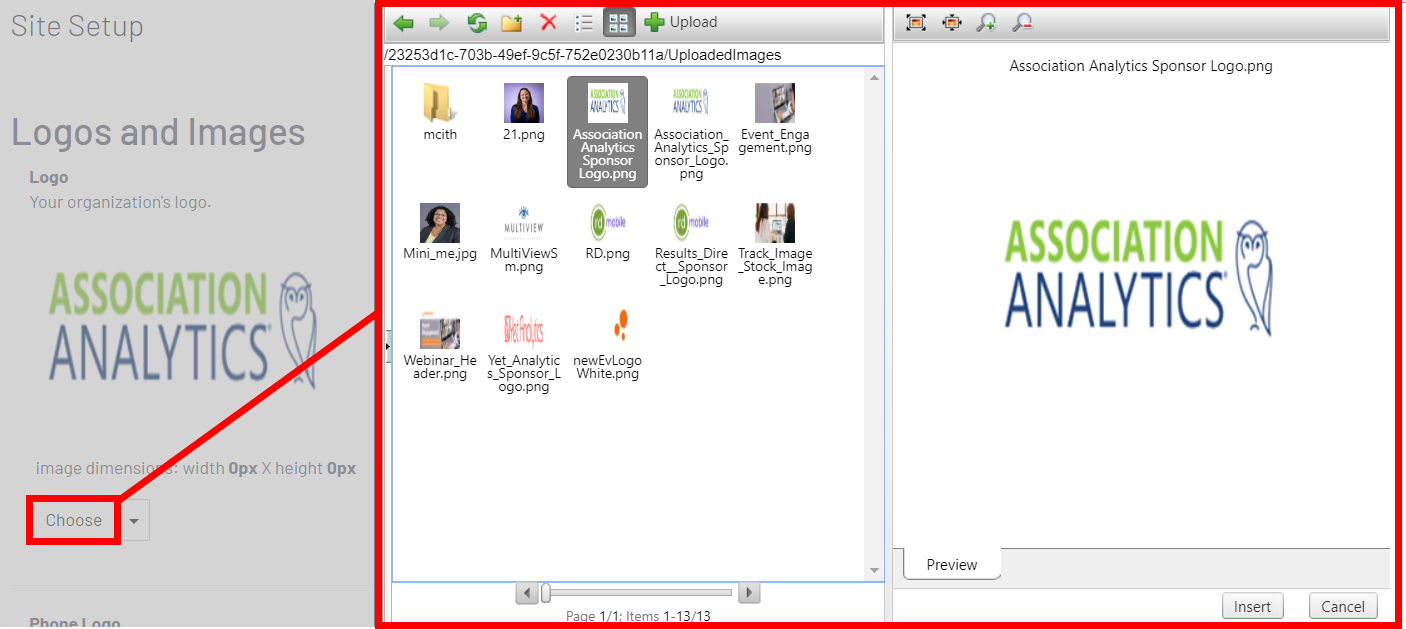
- In the image uploader:
- If your logo has previously been uploaded, simply browse for the image file (if you have folders, be sure to select the correct folder first). Once found, click to select it and then click Insert at the bottom right.
- If you need to upload your logo, click the Upload button at the top to display a dialog where you can upload a file. After selecting your file, click Upload. The file is now available and selected in the image manager. Click Insert at the bottom right.
TIP: Switch back to your Home page browser tab and refresh the page to see how your logo looks. Switching between these two tabs makes it easy to make and verify adjustments to the image.
Update your favicon
A favicon is a small image that represents your organization in a browser tab, and is often the same as your logo.
- It displays in several places in your web browser, including the address bar (while typing an address) and any open tabs, and helps users visually identify the various tabs they may have open. For example:
![]()
Steps
- In the Admin Toolbar, click Admin.
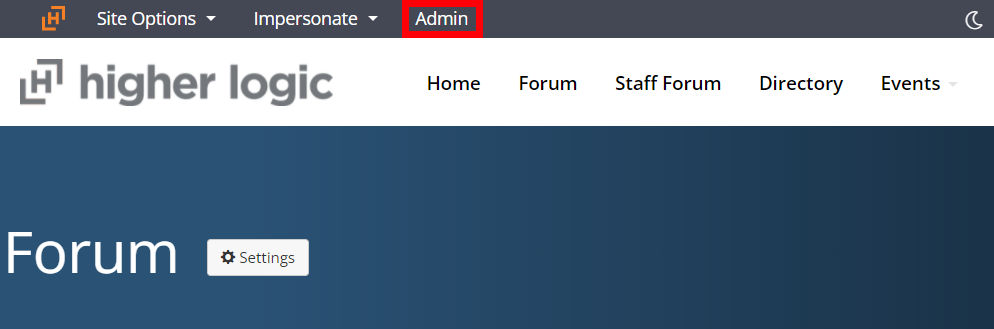
- In the Admin interface, navigate to Pages > Site Setup. The page opens in a new tab, which will be useful for testing your logo later.
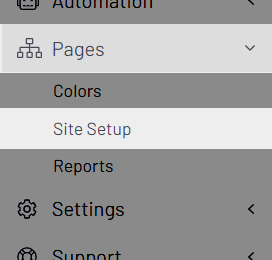
- On the Site Setup page, you'll see quite a few options. Scroll down to the Logos and Images section, and click the Choose button associated to the Favicon field.
![]()
- In the image uploader:
- If your logo has previously been uploaded, simply browse for the image file (if you have folders, be sure to select the correct folder first). Once found, click to select it and then click Insert at the bottom right.
- If you need to upload your logo, click the Upload button at the top to display a dialog where you can upload a file. After selecting your file, click Upload. The file is now available and selected in the image manager. Click Insert at the bottom right.
TIP: Switch back to your Home page browser tab and refresh the page to see how your logo looks. Switching between these two tabs makes it easy to make and verify adjustments to the image.
