The Directory serves two purposes:
- Member search - It enables you to search for and find other members, allowing you to view their profiles, send them messages, connect with them, and more.
- Connection hub - It lists all of the people you've connected with, along with any pending requests from others wanting to connect with you. Tap the appropriate button to either reject or accept connection requests.
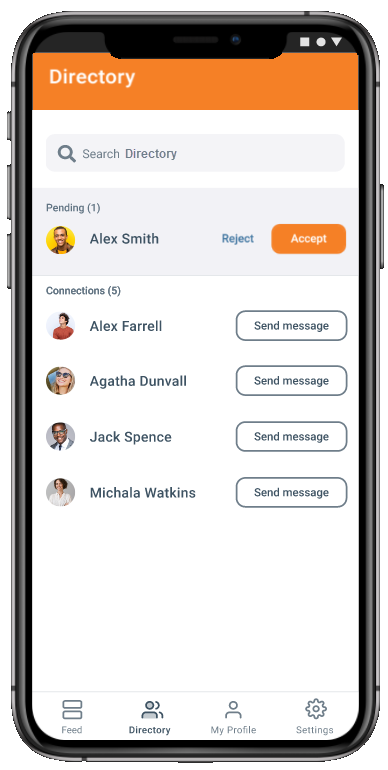
Watch the video
View the Directory
Tap the Directory icon at the bottom of the screen.
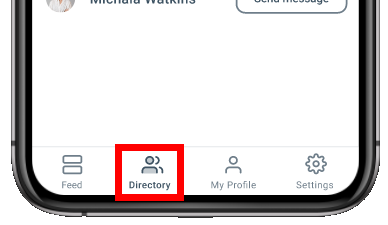
Search the Directory
- Tap the search field to bring up your phone's keypad.
- Search by first name, last name, full name, or email address.
- Press the search key on your phone to view the results.
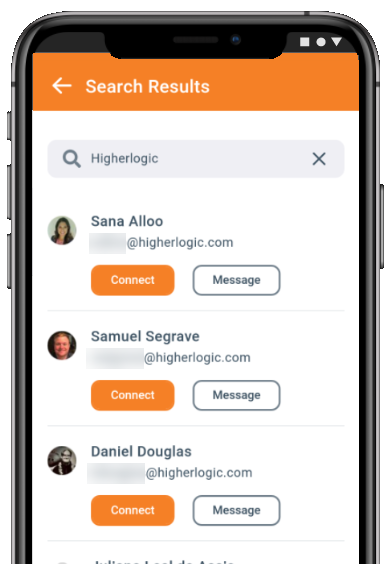
TIP: Results are provided on a separate page (Search Results).
1. To search again, tap the X in the search field to erase your text and enter a new term.
2. Tap the arrow at the top left of the page to return to the Directory.
After performing a search, the Search Results page will remain active until you tap the arrow to return to the Directory. This is true even if you navigate away and come back.
Connect & message
After searching, you can interact with other members in the following ways:
- Tap Connect to send a connection request; they'll be notified via the Directory page and in their account inbox. If accepted, they will be added to your Connections list, and vice-versa.
- Tap Message to display the message editor; their name will auto-populate in the Send field, so just enter a subject and your message. Once sent, they'll receive your message in their account inbox.
- Tap the member's name or picture to view their user profile. From there, you can view any information they've decided to share, as well as connect with them and send messages.
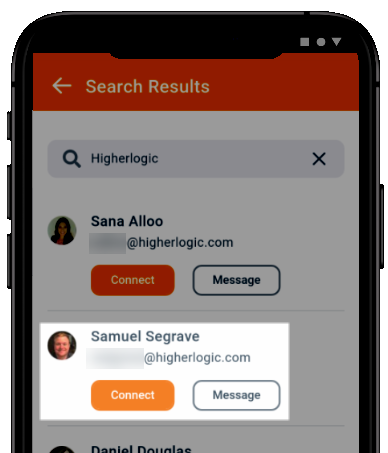
Remove a connection
To remove someone from your list of connections:
- Access their profile (tap their picture or name from your Connections list.
- Tap Connected > Disconnect.
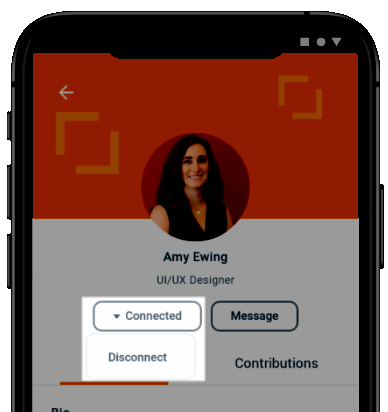
Apply a Directory filter
Do you need to limit the users who appear in Directory search results? If so, read on to learn how.
- In the Admin Toolbar, click Admin.
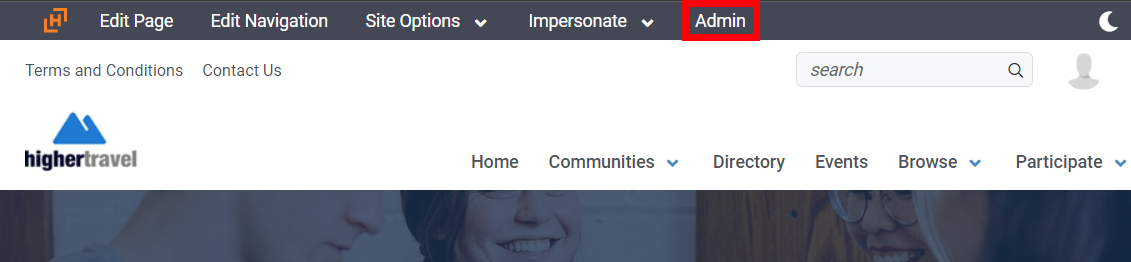
- Navigate to Settings > Mobile App.
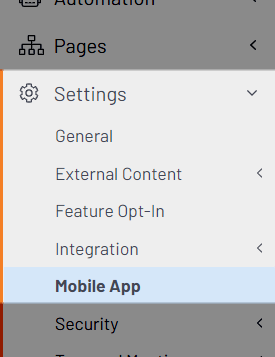
- Scroll down to the bottom of the page to access the Directory filter menu. Use this menu to control which users in your community will display in search results:
- Everyone - ALL users will display in search results.
- Members Only - Only users who belong to Security Groups that provide Member status will display (commonly referred to as IsMember status).
See Understand Security Groups to learn more about Security Groups.
- Security Group - Only users who belong to the selected Security Groups will display. Choosing this option displays an additional menu allowing you to select one or more Security Groups.
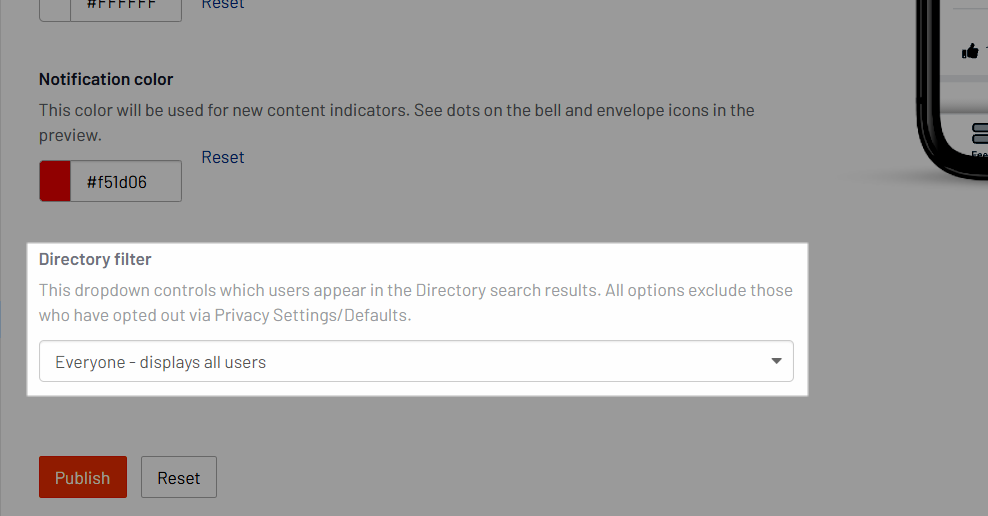
NOTE: All options exclude those users who have opted out of the Directory via profile privacy settings, whether personal settings or Admin-configured defaults.