The Feed is the heart of the mobile experience; it's where you go to view all the latest content from your peers, and contribute your own.
In this article, we'll learn the various ways you can interact with Feed content.
View the Feed
Tap the Feed icon at the bottom left of the screen.
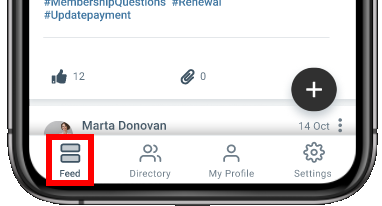
By default, the Feed shows the latest content across every community you belong to, including:
- events,
- discussions,
- library entries,
- announcements,
- questions,
- and blog posts.
TIP: Learn how to view, search, and filter the Feed.
Interact with content
As you're browsing the Feed, you'll likely find content you want to explore further or interact with in some way. Let's take a look at the various ways this can be done.
View content
To keep Feed content manageable, text is truncated to a maximum number of characters. Tap a piece of content's text or Read More link to view its full page.
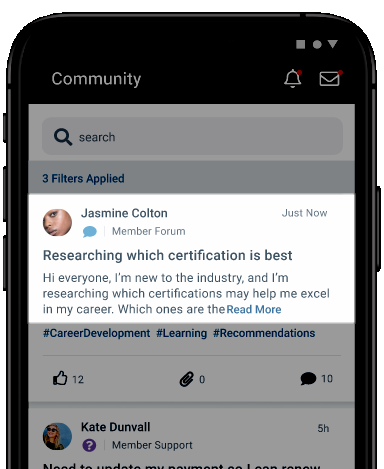
NOTE: All content types are viewed and interacted with in-app, except for blog posts, which are externally linked out to your site.
TIP: Tap a member's picture or name to view their profile. From there, you can send a connection request and even write them a message.
Interact with content in the Feed
The table below describes how you can interact with content in the Feed. Keep in mind all of these interactions are also possible on their individual pages.
| Icon/Name | Actions | Description |
|---|---|---|
|
Discussions |
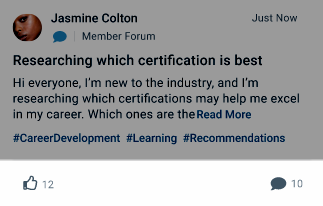 |
|
|
Questions |
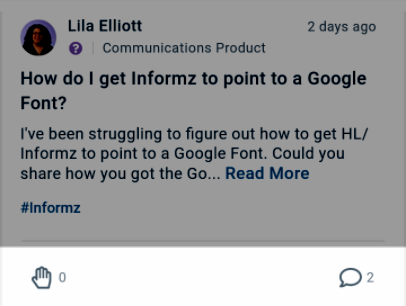 |
|
|
Library
|
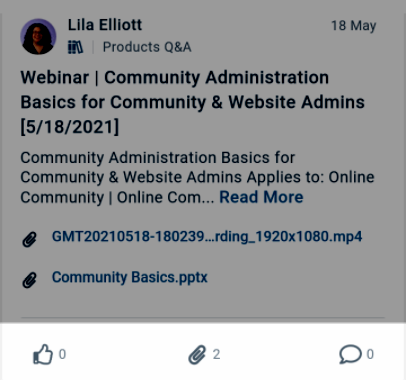 |
|
|
Event |
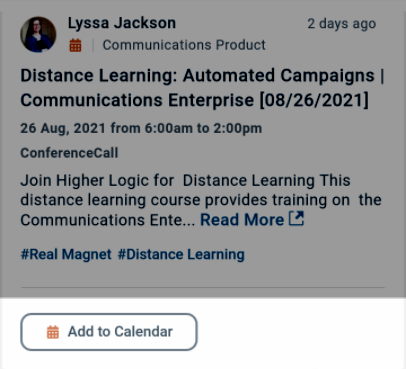 |
|
|
Announcement |
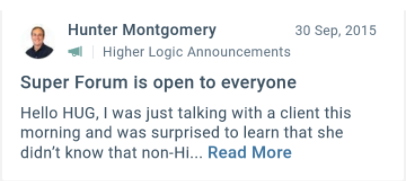 |
Announcements are simply text content, and are unique in that there's no way to interact with them. Tap Read More to view the full announcement on its page. |
|
Blog |
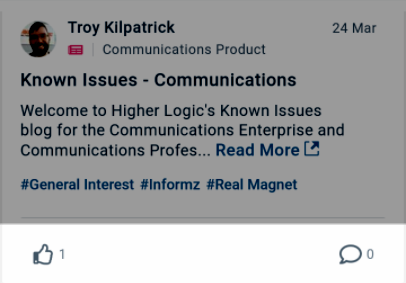 |
|