Your profile inbox stores all of the messages you've received from other members, as well as the notifications you've received from various system-generated prompts, like when:
- another user has commented on one of your uploaded files or blog articles,
- someone has replied to one of your Discussion posts,
- someone answered one of your questions,
- etc.
In this article, you'll learn how to access and use your profile inbox in the mobile app.
Access Your Inbox
Tap the envelope icon at the top right of the screen.
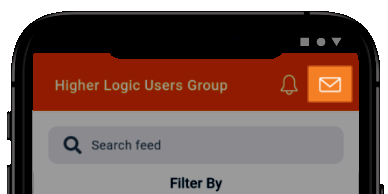
NOTE: This icon is only available on the Feed.
Your Inbox overview
Your messages are listed in a single, scrollable list.
- Unread messages are indicated with a white background, as well as a colored circle next to the date/time stamp.
- Read messages are indicated by a gray background.
- Message text is truncated; tap a message to view the full text and reply (if applicable)
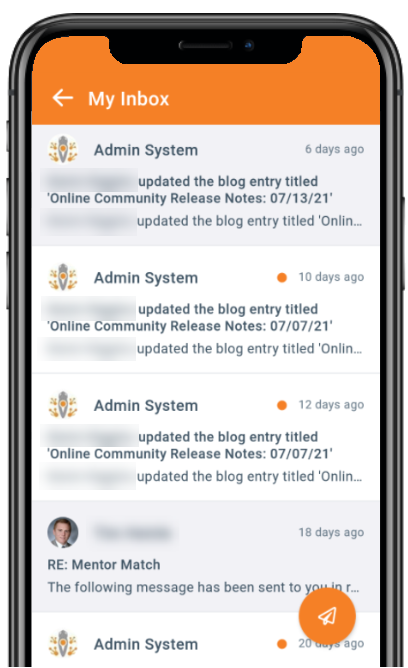
NOTE: To return to the Feed, tap the <- arrow icon at the top left.
Reply to messages
Let's look at how to reply to direct messages from other members (and applicable notification types).
- From your Inbox, tap to select a message.
- At the bottom of the page, tap the Reply here... area to display your device's keypad.
- Write your message and tap Send.
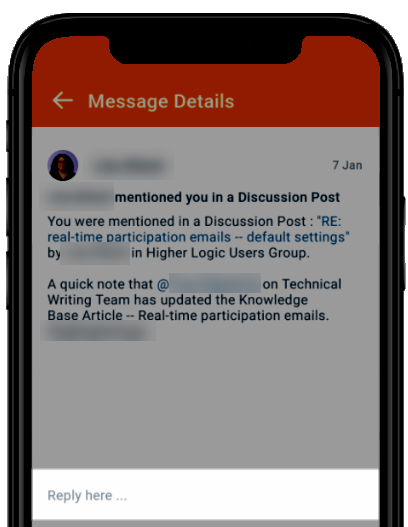
NOTE: To cancel your message, tap the red X.
Write a message
- From your Inbox, tap the paper airplane icon to display the message editor.
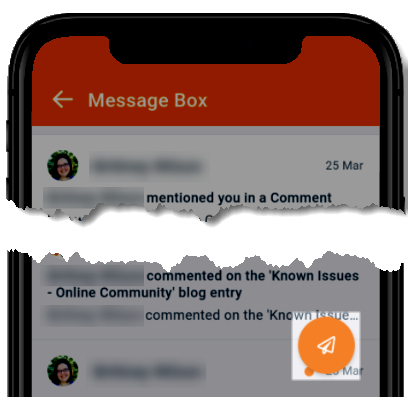
- Tap the Send to field to display your device's keypad. Then, begin typing the person's name you want to message (first and/or last). The system will auto-populate suggestions based on your text; for more exact suggestions, include both their first and last name.
- Tap the Subject field and enter a subject.
- Tap the message field and type your message.
- Tap Send to send your message to their account inbox.
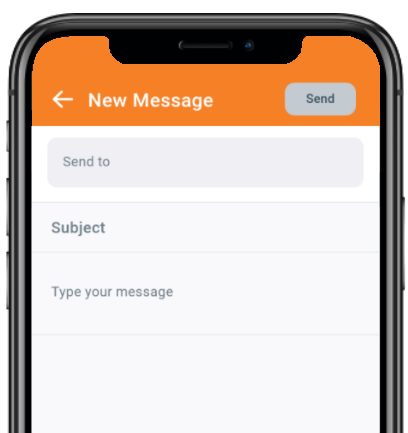
NOTE: To cancel your message and return to your Inbox, tap the <- arrow icon at the top left, followed by Confirm in the confirmation popup.