The Higher Logic Connect Community mobile app features push notifications. While browsing or contributing content, popups will display at the top of the screen when certain actions occur, like the one below.
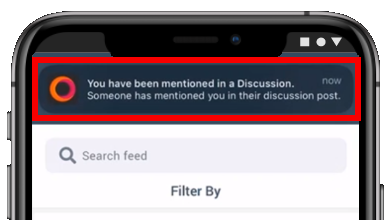
- These popups help you keep up with many important updates in real time.
- Even if you miss a popup, all of your notifications are stored for future reference (more on this later).
Supported push notifications
The Higher Logic Connected Community mobile app supports three types of push notifications:
Contact requests
- You receive a request to connect from another user
- Your contact request is accepted by another user
@ mentions
- You're mentioned in a discussion
- You're mentioned in a question
- You're mentioned in an answer
Direct message
- You receive a direct message in your inbox from another user
View your notifications
All of your push notifications are stored for future reference. To access them, tap the bell icon at the top right of the Feed.
TIP: New notifications are indicated by a red dot on the bell icon.
![]()
On the Notifications page, your notifications are listed in the order they were received, from newest to oldest.
- New notifications are indicated with a shaded background and a circle to the right.
- Notifications you've read have a solid white background.
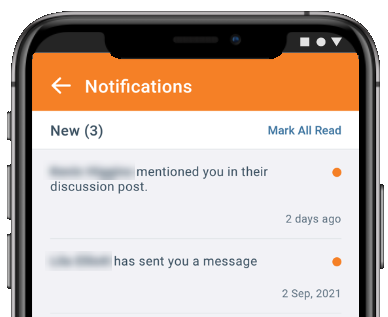
TIP: Tap Mark All Read to quickly clear your new notifications.
Turn ON/OFF push notifications
While you can turn push notifications ON/OFF at any time, you cannot control which push notifications you receive and which you don't. In other words, it's an "all or nothing" proposition.
Also, there's no way to turn push notifications ON/OFF natively within the app; rather, it's done directly via your device's notification settings. While the exact steps are device-dependent, generally speaking you'll need to:
- Access your device's app manager.
- Locate and select the Connected Community app.
- Manage the Connect Community app's notification settings.
- Turn ON/OFF these notifications, as desired.