When configuring Salesforce, you must create Informz Report Folders so that Higher Logic Thrive Marketing Professional (Thrive Marketing Professional) has a place from which to pull reports (reports become target groups in Thrive Marketing Professional). All reports must reside in one of two folders in Salesforce: Informz Contacts or Informz Leads.
NOTE: Thrive Marketing Professional cannot use a report that isn’t in one of these folders. If either of these folders in Salesforce is renamed, Thrive Marketing Professional will no longer be able to pull from it.
Create Contacts Report Folders
To create target groups in Thrive Marketing Professional from a Contacts report, create a folder named Informz Contacts.
- Navigate to the Reports tab.
- Click the New Folder icon (next to the find a folder search field) and select New Report Folder.
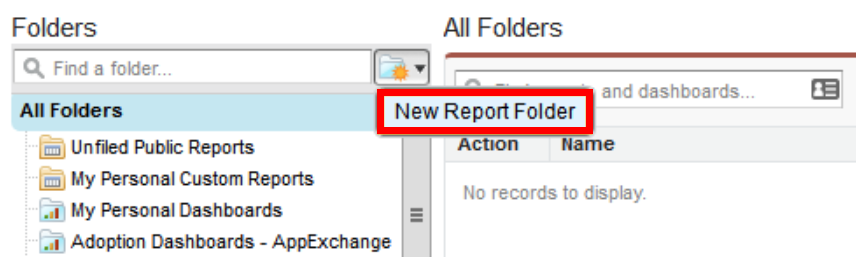
- Enter Informz Contacts in the Report Folder Label field.
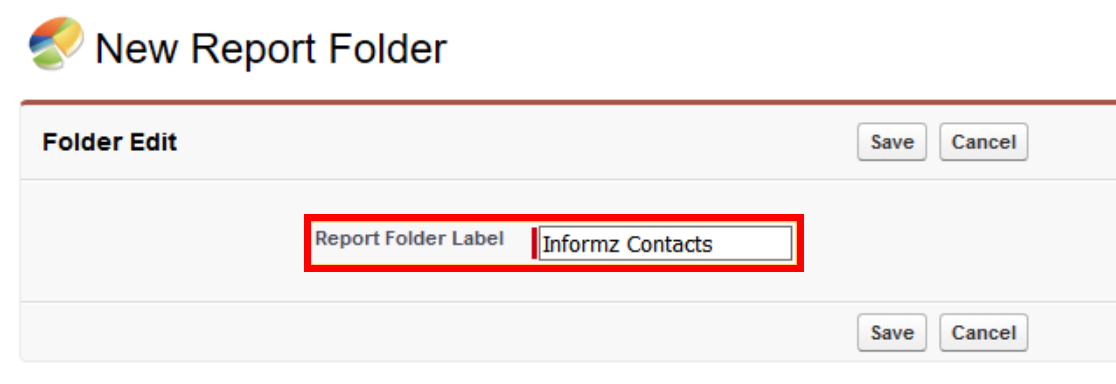
- Click Save.
Exclude Blank Emails from Contacts Report Syncs
When Thrive Marketing Professional queries Salesforce, it retrieves everything from the Informz Contacts report folder, including anything with a blank field name. To avoid pulling records with blank emails (which ultimately draws from your API call quota), you must set the system to exclude blank email records.
- Begin on the Reports tab (you can access an existing report or create a new one).
- Once in a report, click Add to add a filter to the report criteria.
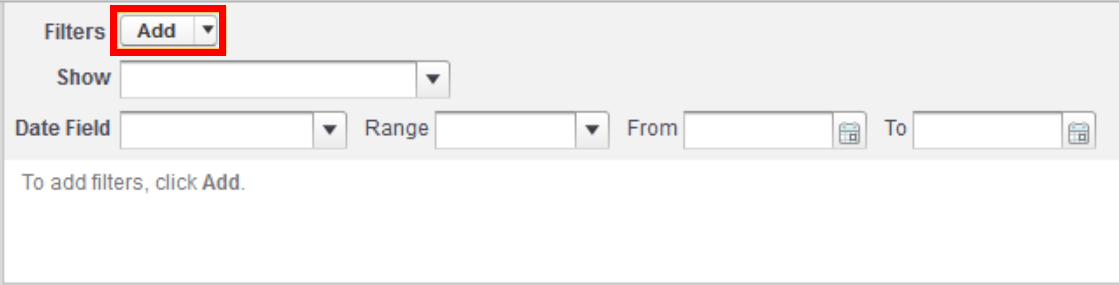
- You’ll need to enter data into three different fields. Using the following criteria:
- Select All Accounts in the Show menu.
- Enter Email in the first field.
- Enter not equal to in the second field (operator).
- Leave the third field blank (do not enter any text).
- Click OK to confirm.
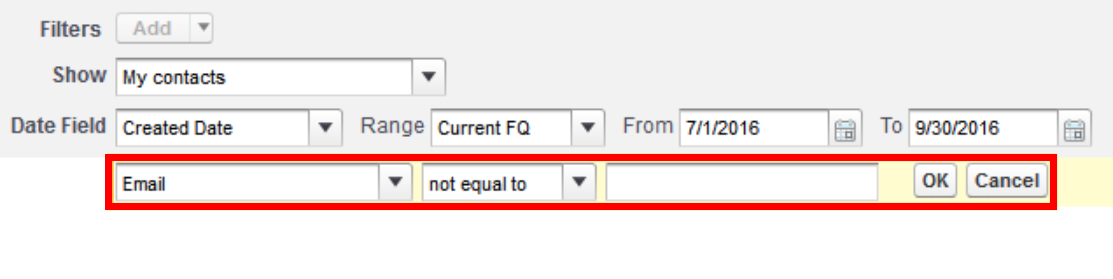
Now, your sync will not pull any records that do not contain email addresses.
Create Leads Report Folders
If you're using Leads in your Salesforce account and you wish to create target groups in Thrive Marketing Professional based on a Leads report, you must also create a folder named Informz Leads.
To do so:
- Navigate to the Reports tab.
- Click the New Folder icon (next to the find a folder search field) and select New Report Folder.
- Enter Informz Leads in the Report Folder Label field.
- Click Save.
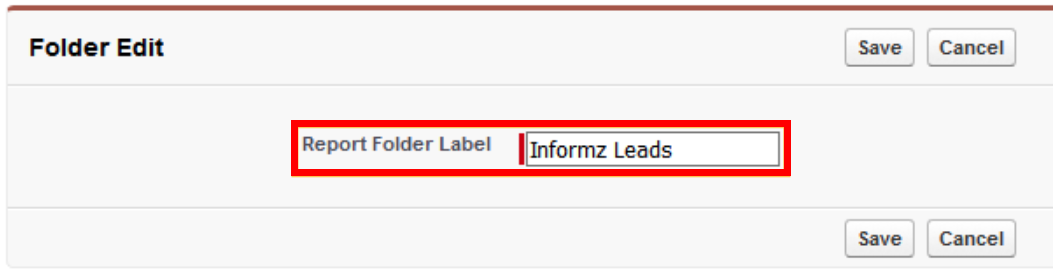
NOTE: Once you've created your Report Folders, you'll be able to create myriad reports in Salesforce for Thrive Marketing Professional to draw upon.
See Salesforce Reports to learn more about creating reports in Salesforce.