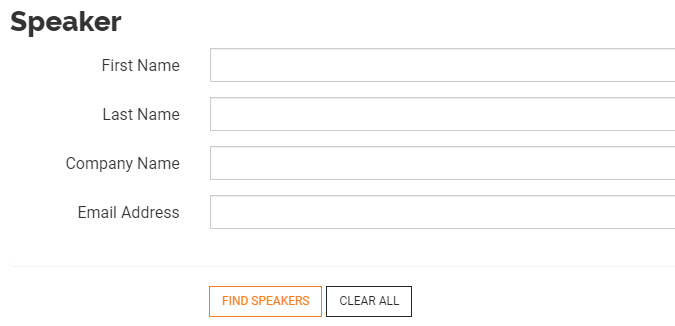Event Engagement makes it easy to search for and locate speakers on a dedicated Speaker Search page. When searching, the more criteria you provide the more focused the search will be (i.e., there will be fewer, but more refined, results).
NOTE: This page searches for speakers only. If you want to search for speakers and attendees, use the Attendee Directory page (see Search for Attendees).
Access the Speaker Search page
To access the Speakers Search page, navigate to Speakers > Search in your site's top navigation.
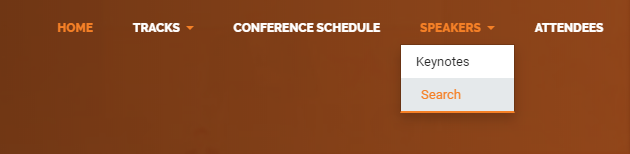
How to search
You can search for speakers by:
- First Name,
- Last Name,
- Company Name, and/or
- Email Address.
To search for speakers:
- Type a value in any of the fields.
- If set up for your event, you can choose additional demographic filters to further refine your search (more on this below).
- Click FIND SPEAKERS.
- Review the search results on the results page.
Notes on searching
- You can search using letters, numerals, and/or special characters.
- You can perform partial searches. For example, a First Name search for "jo" will find everyone whose first name starts with "jo," like John, Jon, Jonathon, etc.
- The search fields are not case-sensitive.
- The search will return a maximum of 200 results.
- This search recognizes the percent symbol (%) as a wildcard character.
- None of the fields are required, but you must input something in at least one of the fields for the search to run.
Demographic filters
Below the standard search fields, there may be additional demographic filters you can select to further refine your search. These optional demographics are created by the organization running the event, and are tied to user profiles.
In the example below, we've created session topic demographics; our speakers can then select, on their user profiles, which session topic(s) they're covering. They'll then be tied to these search filters when registrants select them on this page, making it easy to find, for example, all speakers covering sessions about Event Engagement or Online Communities.
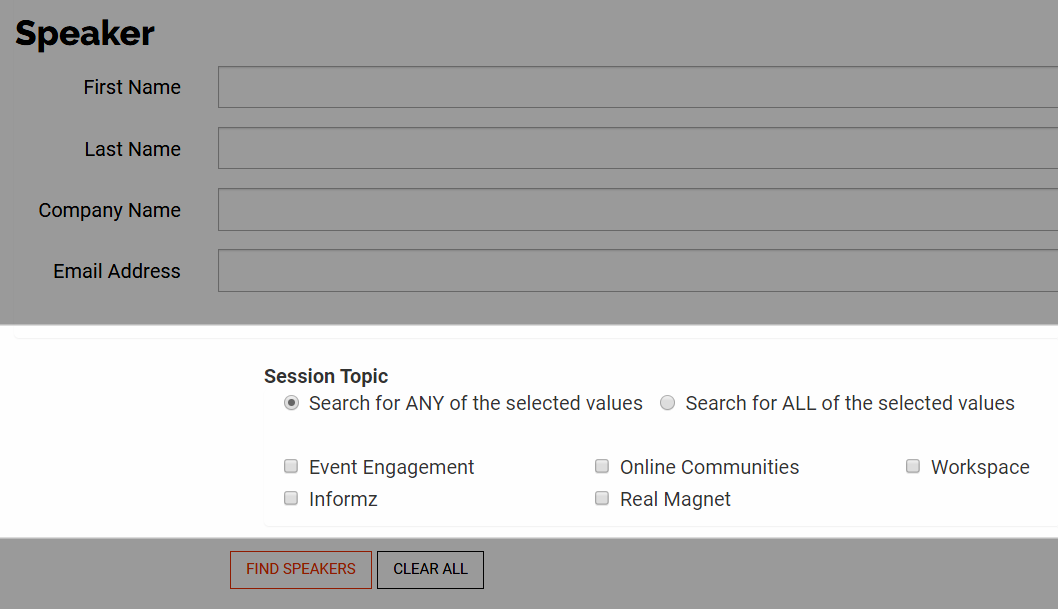
- Click the ANY option to yield results that include ANY of the selected demographics. For example, selecting Event Engagement and Online Communities will return all speakers associated to these two demographics.
- Click the ALL option to yield results that include ALL of the specified demographic. For example, selecting Event Engagement and Online Communities will return ONLY speakers associated to both of these demographics.
NOTE: See Profile Demographics to learn how to set up these demographic filters (ADMINS ONLY).
Search results
The results page displays a count of how many matches were found, and the results are presented in a grid format. If no records display, click BACK TO SEARCH OPTIONS and try different criteria.
Manage the results
You can do a number of things right from the results list.
- If your search returned a lot of results, click the arrows in the page-navigation in the lower left to move through the results pages.
- Click a speaker's name to access their profile page.
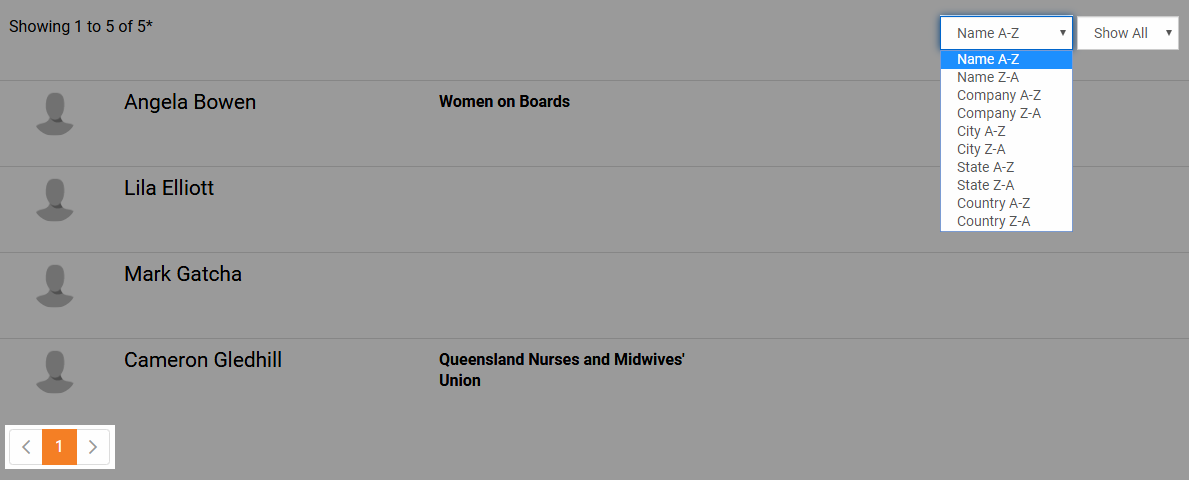
To the upper right of the grid:
- Click the Name A-Z dropdown to choose a different sort option. The page will refresh and re-order the list.
- Click Show All to display all search results.
Registrant/Speaker profiles & connecting with others
- See Profile Overview to learn more about registrant/speaker profiles.
- See Connect with Other Registrants to learn the various methods you can connect with other registrants and speakers.