As attendees get added to your event, Event Engagement makes it easy to search for them on a dedicated Attendee Directory page. When searching, the more criteria you provide the more focused the search will be (i.e., there will be fewer, but more refined, results).
NOTE: This page's searches are based on Security Groups (see Add Registrants to a Security Group to learn more). If you want to limit your search to speakers, use the Speaker Search page (see Speaker Search (for Admins)).
Access the Attendee Search page
To access the Attendees search page, click Attendees in your site's top navigation.
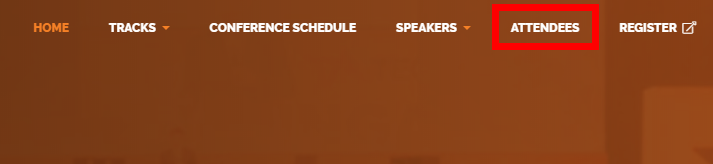
How to search
The search page has three search options:
- BASIC SEARCH - The simplest search in which you can search by First Name, Last Name, Company Name, and Email Address. This search returns Attendees and Speakers.
- ADVANCED SEARCH - The same options as the Basic search but with the addition of geographical location. This search returns Attendees and Speakers.
- FIND ANYONE (ADMIN ONLY) - This is available to Super Admins only. This search returns Attendees, Speakers, and Sponsors.
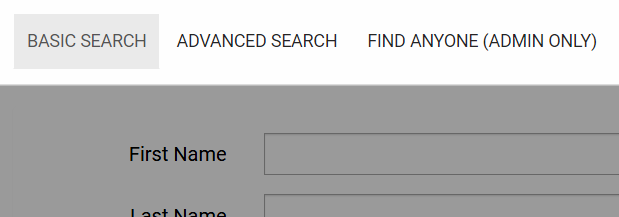
To search for attendees:
- Click the appropriate tab at the top to select your search method (Basic, Advanced, or Admin).
- Type a value in any of the fields.
- Click FIND ATTENDEES.
- Review the search results on the results page.
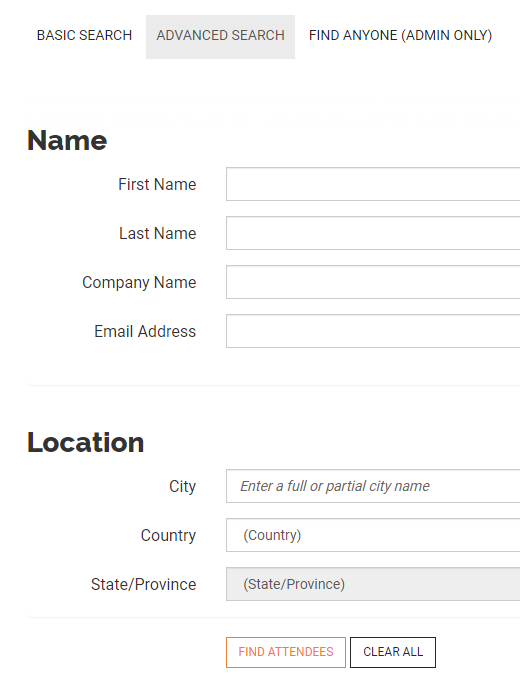
Notes on searching
- You can search using letters, numerals, and/or special characters.
- You can perform partial searches. For example, a First Name search for "jo" will find everyone whose first name starts with "jo," like John, Jon, Jonathon, etc.
- The search fields are not case-sensitive.
- The search will return a maximum of 200 results.
- This search recognizes the percent symbol (%) as a wildcard character.
- None of the fields are required, but you must input something in at least one of the fields for the search to run.
Search results
The results page displays a count of how many matches were found, and the results are presented in a grid format. If no records display, click BACK TO SEARCH OPTIONS and try different criteria.
Export the results
You can export the results of the search in a .xls or .csv file.
- Click EXPORT in the upper right to download the list of results.
- Choose either Excel file or CSV file.
- Click DOWNLOAD.
- Navigate to where you want to store the file and save it.
NOTE: The default file name is Current_Contact_Data and it will have the appropriate .xls or .csv extension.
TIP: If you have downloaded the .xls version, when you open it, click Yes at "format-extension mismatch" message.
Manage the results
You can do a number of things right from the results list.
- If your search returned a lot of results, click the arrows in the page-navigation in the lower left to move through the results pages.
- Click a speaker's name to access their profile page.

To the upper right of the grid:
- Click the Name A-Z dropdown to choose a different sort option. The page will refresh and re-order the list.
- Click Show All to display all search results.
Registrant/Speaker profiles & connecting with others
- See Profile Overview to learn more about registrant/speaker profiles.
- See Connect with Other Registrants to learn the various methods you can use to connect with other registrants and speakers.