The Higher Logic Customer Support Team is your point of contact for questions, supplementary resources, and support-related issues. We encourage you to always:
- Check the Known Issues section of our knowledge base to see whether the issue you're experiencing has been reported and whether there's a known workaround, then
- Check our knowledge base for product-specific information, and to then
- Create a case if you have not found information on or a workaround for your issue.
Create a Case links
There are a number of ways to create a case for the Customer Support Team.
In-product links
In the Higher Logic Thrive Community, Higher Logic Thrive Marketing Enterprise, and Higher Logic Thrive Marketing Professional admin interfaces, there is a Support Center link under Support in the left navigation menu.
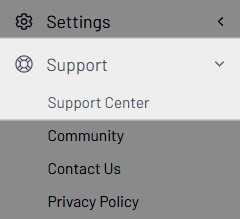
- This takes you, in a new tab, to the Support Center home page; click Create a Case in the upper right.
Other links
- There are Create a Case links at the top and bottom of the Support Center home page.
- There are Create a Case links at the top and bottom of every article page in our knowledge base.
NOTE: All of these links open the Support Center dashboard in a new tab, so that you don't lose work or get redirected from a knowledge base article.
Create a ticket
When you click a Create a Case link, the Create a Case dashboard opens in a new tab.
NOTE: If you are not signed in to your Higher Logic account:
1. Access the HUG community and sign in.
2. Click Support in the upper right.
3. On the My Cases page, click Create a Case to access the Create a Case dashboard.
To create a ticket:
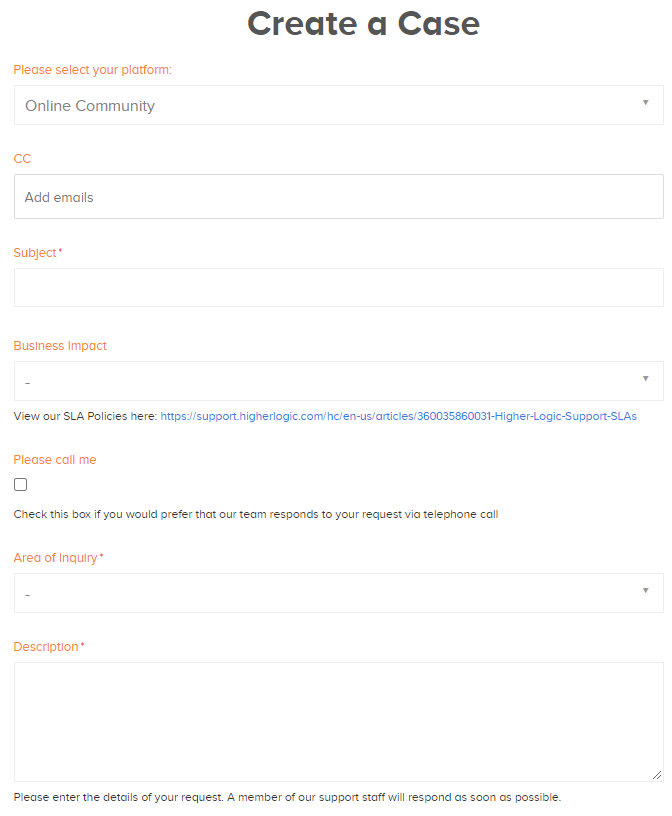
- Click the platform dropdown and make a selection.
- Optionally, specify any email addresses to be notified of this ticket being created.
- Specify the subject of the ticket. This should be a summary statement that clearly describes the issue.
NOTE: A list of knowledge base articles displays. Review the list to see whether any articles seem related to your issue. Click a title to view the article.
NOTE: This will navigate you away from the ticket-creation page. After viewing the article, you can use your browser's Back option to return and continue creating the ticket.
- Optionally, click the dropdown to choose a Business Impact.
- Optionally, check the box to request a call from a Customer Support agent. Specify a telephone number in the field that appears.
- Click the dropdown to choose an Area of Inquiry and complete any required/optional fields.
- Type a description of the issue; give as much detail as possible. Refer to Description field information, below, for hints and guidance.
- Optionally, check the box to request a telephone call; specify a phone number (with area code and, if necessary, country code) in the next field.
- Optionally, upload any attachments (such as images and activity logs) that could prove useful in diagnosing the issue.
NOTE: After uploading a file, the file name displays below the field. You can click the X to remove the file.
- Click Submit.
You will be directed to the My Cases page with this ticket at the top of the list and its details in the right column.
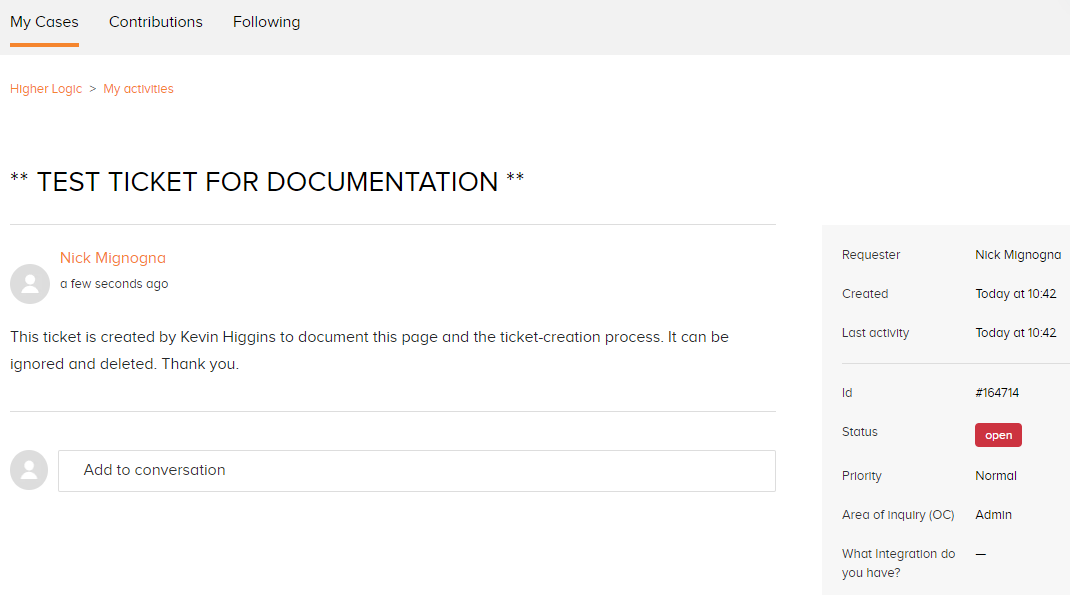
Description field information
When you create a ticket, include as much information as possible so that the Customer Support Team can quickly assess the issue to better help you. Below are a few things that can help us help you.
Provide a clear and concise 1- or 2-sentence summary of the issue. Then include:
- Location of the Issue (a link to the page where the issue is occurring, pagecode, control name)
- Issue Summary (one sentence, if possible)
- Browser (list any browsers in which the issue is present)
- Steps to Replicate (what you were doing up to when the issue occurred)
- Other Relevant Information (list URLs, test/temporary credentials, and other details that will help us to replicate the issue)
These are some examples of helpful information. We encourage the inclusion of any information that you think might be useful in diagnosing and correcting the issue.
TIP: Feel free to copy-and-paste the above items into the Description field and then provide the relevant details.