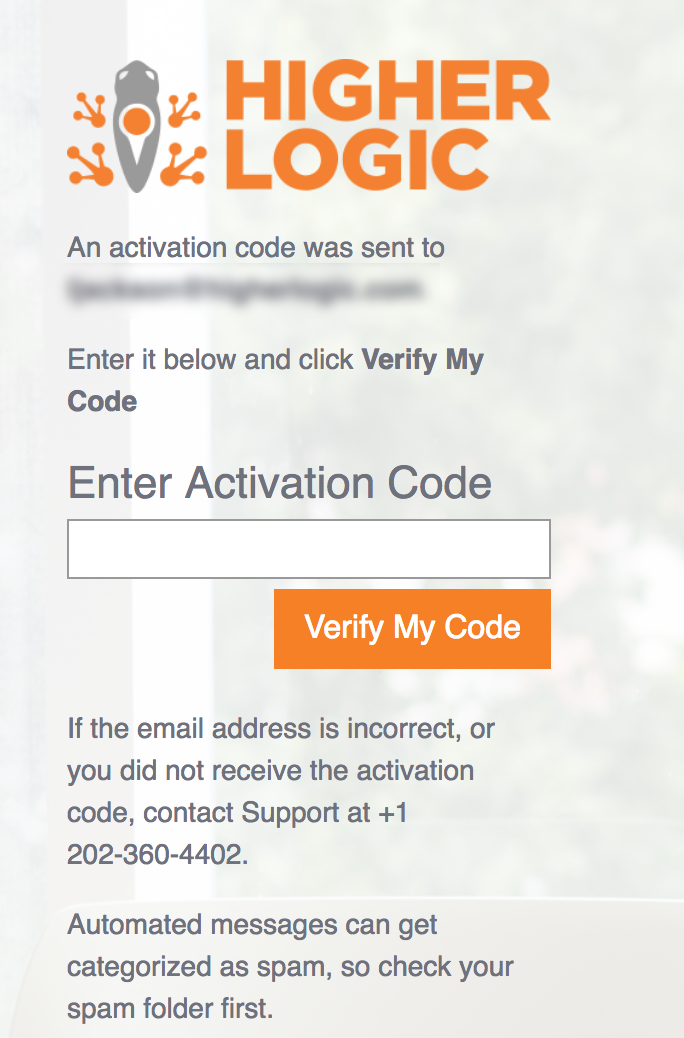When logging in to your Higher Logic Thrive Marketing Enterprise (Thrive Marketing Enterprise) account, you'll be prompted to authenticate your browser any time your IP address changes.
Your IP address will change if, for example, you typically work in an office but then work remotely or if you access the internet via public Wi-Fi.
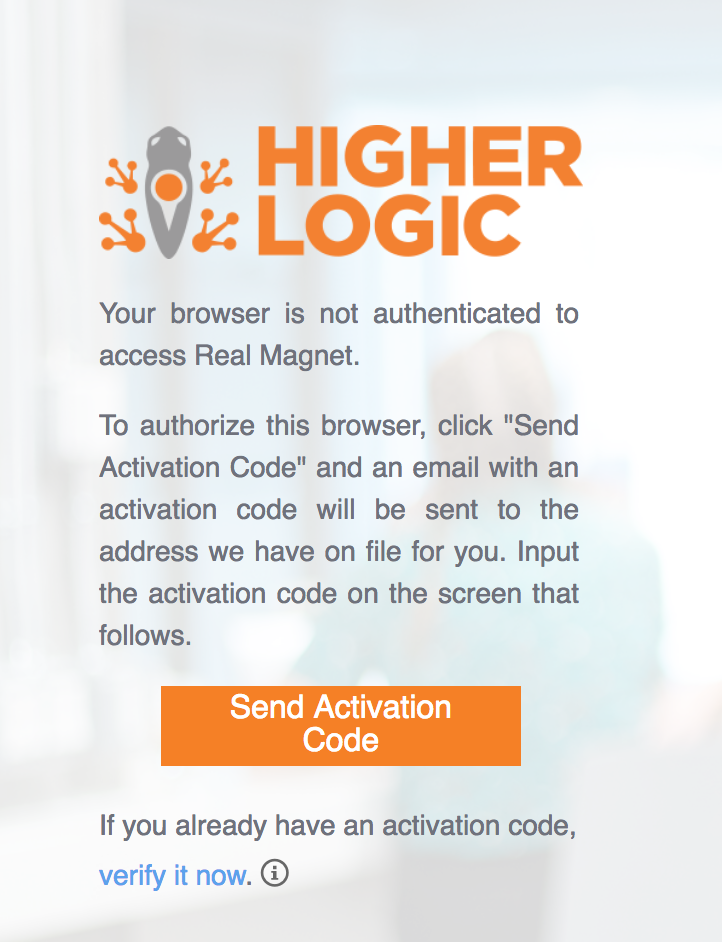
When this occurs, and you see the screen above:
- Click the Send Activation Code button to have the system send an email containing a code to your account email address. This typically takes 1—2 minutes.
NOTE: Automated messages often get categorized as spam, so be sure to check your Spam/Junk folder. If it hasn't arrived within 15 minutes, contact support@higherlogic.com.
- Access the email inbox associated to your Thrive Marketing Enterprise account and open the activation code message.
- Highlight the code and press Ctrl + C (or Cmd + C on a Mac) to copy it.
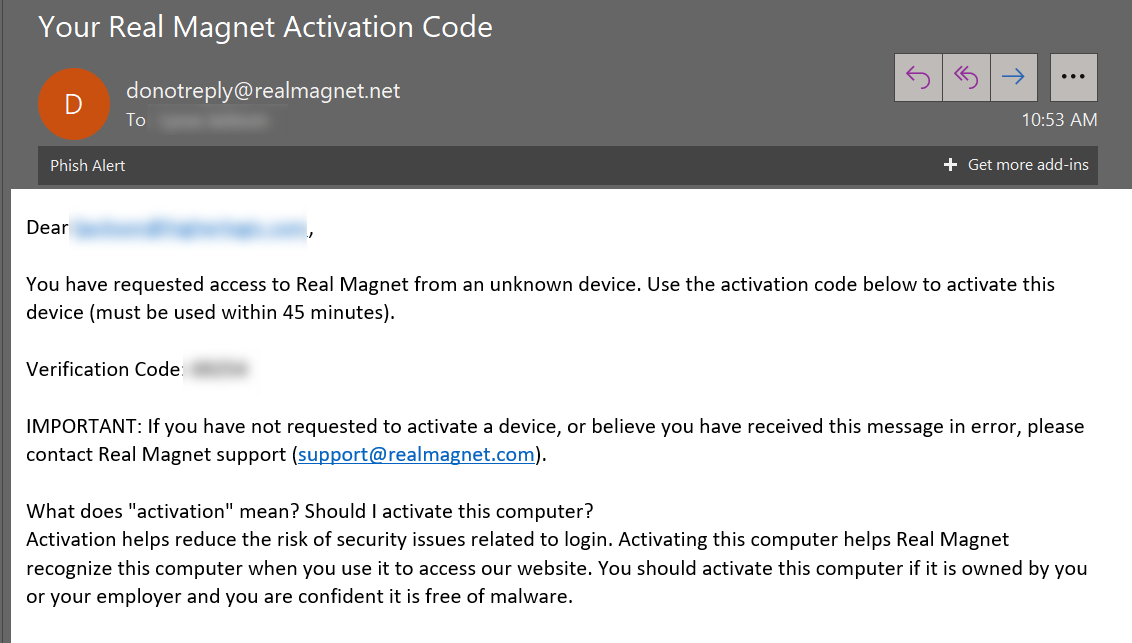
- Back on the Thrive Marketing Enterprise screen, click the Enter Activation Code field and press Ctrl + V (or Cmd + V on a Mac) to paste the code.
- Click Verify My Code.